iPadOS 26 customisation
With the onset of Apple’s new iPadOS 26 update, we have also updated Procreate with a new look and feel.
Procreate should continue to work as you expected, but if you are noticing interruptions to your usual workflow, you are able to opt-out of some of the new functionality if you prefer.
Turn off Windowed Apps
To prevent Procreate and other apps from entering Windowed mode when you tap twice on the top of the interface, open up the Settings app and scroll down the list on the left.
Find and tap on Multitasking & Gestures and then toggle on Full Screen Apps. This returns the system to previous iPadOS behaviour where you can swipe up from the bottom of the screen to minimise apps, or swipe up and hold to switch between them. Read more about Multitasking in iPadOS 26 in this Apple article .
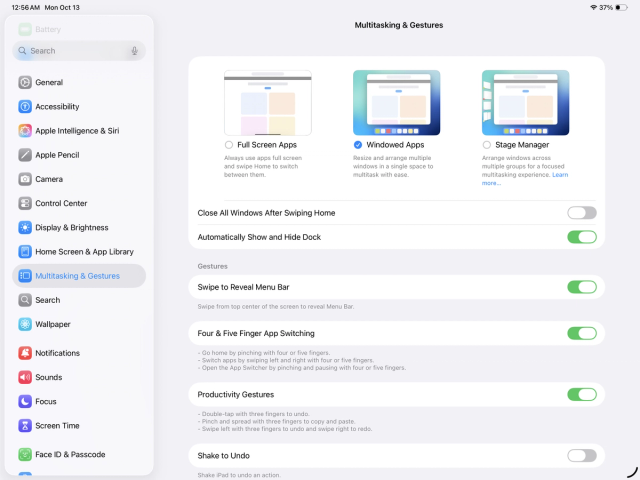

Change Liquid Glass setting
To turn off the Liquid Glass view in iPadOS, head to your iPad’s Settings app and enter Accessibility from the list on the left. Tap on Display & Text Size, then toggle on the ‘Reduce Transparency’ option in here to remove the Liquid Glass effect:
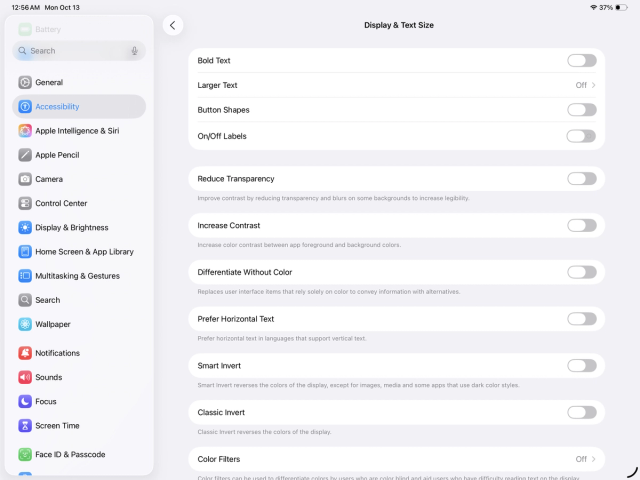

Pro Tip
If you like the new look and feel of Liquid Glass in iPadOS 26, but would like to turn it off specifically for Procreate, head to Settings → Accessibility → Per-App Settings. In here, add Procreate and toggle on Reduce Transparency in here instead.
Feedback about our new look?
If you have feedback for us regarding the new look and feel of Procreate, please head to our Support Form and input your feedback in the ‘Your Message’ section.
Heads Up
Please include the exact words Procreate Visual Update Feedback at the beginning of your message, so that we can correctly categorize and log it. We receive many messages when we make changes like this, and we may not be able to respond directly to each one individually. Rest assured we will note your feedback down and take it into consideration.
Sorry. We’re having trouble copying to your clipboard.
Try directly copying the link below.