I can't see my content
If some of your content is greyed out or can’t be seen, you may have accidentally hidden it on your Timeline or in your Drawing Layers panel.
Hide and show single items of content
Individual items of content can be hidden to stop them from appearing on the stage or in exported media. If a piece of content is hidden it will be greyed out and there will be an empty box next to its name.
To show content, tap the empty check box and a check will fill it.
To hide the content again, tap the checkbox .
Hide and show all content on a track
You can also hide and show all content on a track at once.
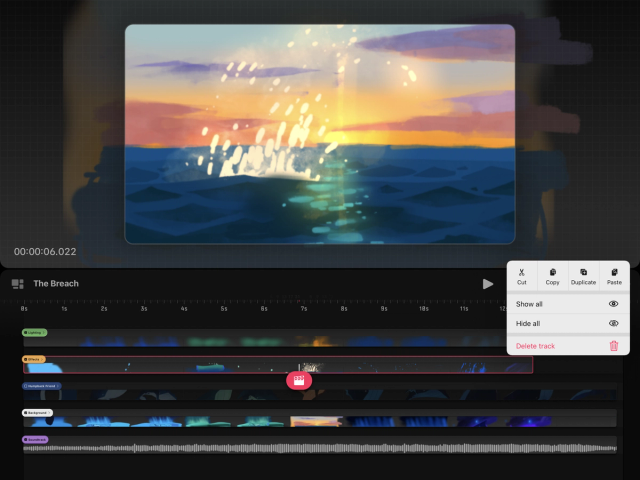

Tap and hold on an empty area of a track until a context menu appears.
Tap Hide all or Show all .
Hide and show drawing layers
Drawing layers within a drawing can also be hidden for extra flexibility. To hide or show a layer:
Select drawing content on the Timeline.
Tap Draw & Paint in the main toolbar to enter Draw & Paint mode.
Tap the Drawing Layers button to open the Drawing Layers panel.
Tap the checkbox next to any layer to toggle its visibility.
Sorry. We’re having trouble copying to your clipboard.
Try directly copying the link below.