Procreate 5.4 - new Brushes system
Upgrading to the new Brushes system
In Procreate version 5.4, your Procreate brushes are stored in the iPadOS Files app, and can be synced using iCloud.
Previously your brushes were stored in the Procreate app itself, and now they will be stored as individual .brush files in the Files app (the iPadOS file system). If you’d like to read more about the new storage system, check out the Brush storage section of this article.
When you update to Procreate 5.4 from a previous version, your brushes will begin to copy, moving from the old brush system to the new brush system. This upgrade may take some time if you have quite a few custom brushes.
Heads Up
If you are installing a completely fresh version of Procreate, your brushes will be stored on iCloud Drive by default, or On My iPad if you don’t have iCloud enabled. Jump straight to the 'Using Brushes' section to see how to use the brushes inside the app, or the 'Brush storage' section to see how to locate and store brushes in the Files system.
Once the upgrade is complete, you will be given the option to store your brush libraries in iCloud Drive, if you have it enabled, or in your iPad storage (On My iPad).
If you opt to store your brushes in iCloud Drive, the file path for your brushes will be Files app → iCloud Drive → Procreate Brushes → Classic Library (and others) → Brush Sets → Brushes.
Pro Tip
Setting iCloud requires you to have sufficient storage space in your iCloud account in order to sync the brushes across devices. While you will still be able to use your brushes on this iPad if you have sufficient local iPad Storage, be sure to remember this if you want to sync your brushes between devices.
If you opt to store your brushes in ‘On My iPad’, the file path for your brushes will be Files app → On My iPad → Procreate → Brushes → Classic Library (and others) → Brush Sets → Brushes.
Tap here once you are happy with your choice for Brushes storage.
Heads Up
When your brushes moved into Files (the iPadOS file system), any duplicate brushes in the same set will have had a number appended to their name. Certain special characters (<, >, :, “, /, \\, *, %, \, |, ?, and periods (.) at the start of brush/set names) will also have been removed from the brush name as it became an object in the file system. These characters are reserved by operating systems, and may not be used in filenames.
Using brushes in the Procreate app
Tap once on Paint, Smudge or Erase to select the tool. Tap again on the selected tool to open up your Brushes interface.
Your brushes are in the list on the right, with your current brush highlighted in blue.
Your brush sets are in the list on the left, with your current set highlighted in blue.
Pinch in on the Brushes panel or tap on the title of your library and select ‘Back to libraries’ to return to your other brush libraries. Your current brush library will be highlighted in blue.
Quickly access brush libraries and your custom brushes
Heads Up
If you have updated from a previous version of Procreate, all of your custom brushes will be available in the Classic Library.
You can access the Classic Library in one of two ways:
pinch inwards on the Brushes interface, then tap on Classic Library.
tap the small arrow to the right of 'Procreate Library' and tap 'Back to Libraries', then tap on Classic Library.
If you cannot find your custom brushes after checking the Classic Library, please check out this article.
Renaming and moving brushes in Procreate
To rename a brush, tap hold it and select Rename from the menu that appears.
To move a brush or brush set, tap and hold on it to 'pick it up', then use another finger to navigate to another set or library (tap the desired set or tap the library title → Back to libraries → desired library) before dropping it where you'd like it to be.
Check out the Handbook for a more detailed explanation of renaming brushes or moving brushes and brush sets between libraries .
Brush options and brush set icons
When in the relevant view, tap a brush, brush set or brush library to set it as your current one. Tap and hold a brush, brush set or brush library to bring up options to rename, share, duplicate or delete it.
Specifically with brush sets, tap hold and choose ‘Select icon’ to give it a special icon from our list. Alternatively, you can rename the brush set and place an emoji at the beginning of the name for it to have that as its ‘icon’.
Danger
You can now delete custom and default brushes, brush sets and brush libraries. If you have accidentally deleted a default or custom brush, head to the recovery section of this article to attempt to recover it. If you have deleted a default library, head to the brush libraries view and then tap on ‘Brush Libraries’ at the top, then tap on ‘Restore Procreate libraries’.
Brush storage in Procreate 5.4
In Procreate 5.4, your .brush files are stored directly inside folders in the Files app:
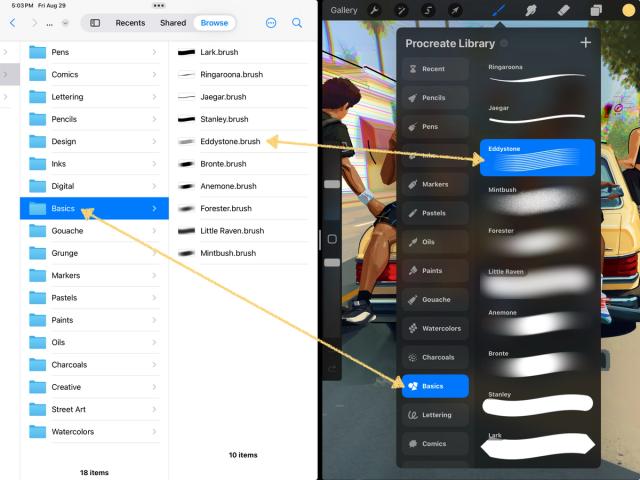
Those folders are stored inside a folder which is your ‘brush library’:
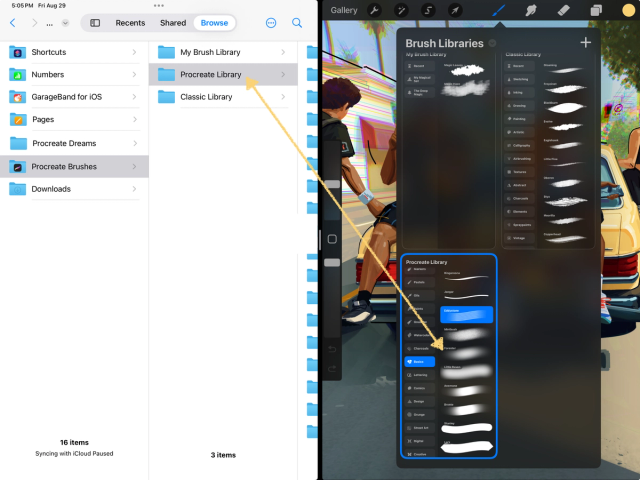
When you change brushes in the Files app, the changes will be reflected in Procreate after a moment, and vice versa.
This is true if your brushes are set to 'On My iPad' or 'iCloud (Drive)'. Check out the video below for a demonstration of library creation and copying brush sets between libraries, using the Files app.
Store your brushes in iCloud Drive
You can choose to store your brushes in iCloud Drive even if you originally picked 'On My iPad' when setting up Procreate 5.4.
To do this, ensure that you have iCloud Drive turned on and Procreate enabled (check the bullet points in the iCloud section in this article ), then open up any canvas and head to Actions → Prefs , then toggle on Store brushes in iCloud Drive.
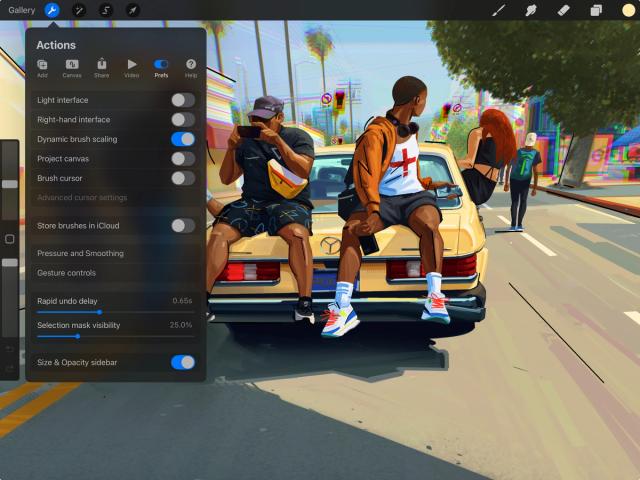


Once you select this, you will have the option to move your entire brush collection (All brushes) over to iCloud Drive, or just change the storage location so that any ‘New brushes only’ will from this point be stored in iCloud Drive.
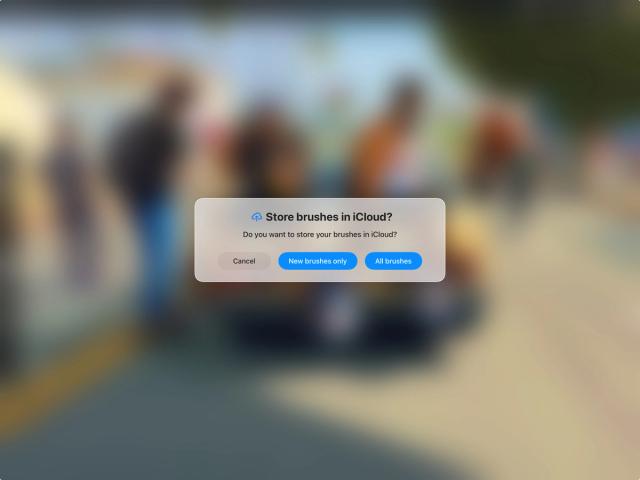
Heads Up
If you choose to move your entire collection, this process will take some time, especially if you have quite a few brushes, brush sets, and brush libraries. Please be patient while you wait for the storage changeover to complete. If you cancel this process, your brushes will revert to your previous storage location.
Once you have selected ‘Store brushes in iCloud’, any new brushes you make or import directly into the app will be uploaded to and stored in iCloud Drive.
Danger
While syncing brushes is now available, we still recommend manually backing up your most important brushes, sets and libraries into an alternative storage location such as an external hard drive, to ensure extra data security. As part of your digital art routine, consider running regular backups of your iPad to keep your work as safe as possible.
Store your brushes 'On My iPad'
You can at any point switch to local storage for your brushes. To do this, head to Actions → Prefs and toggle off Store brushes in iCloud.
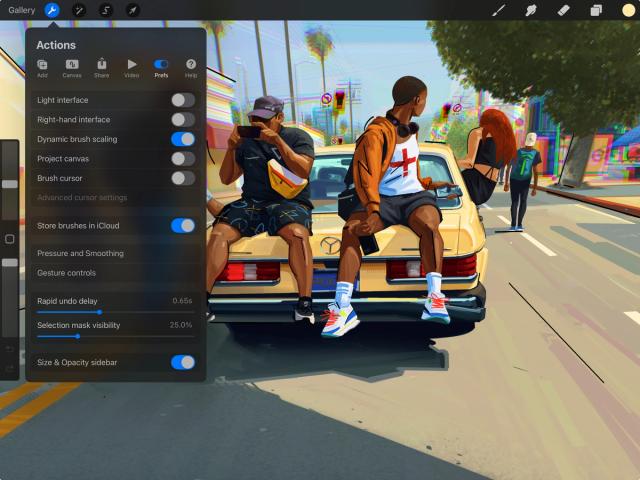


If you toggle this and select ‘New brushes only’, this will simply set your storage location back to Files → On My iPad and will not move any brushes across.
If you select ‘All brushes’, this will move your iCloud Drive brushes over to ‘On My iPad’, too.
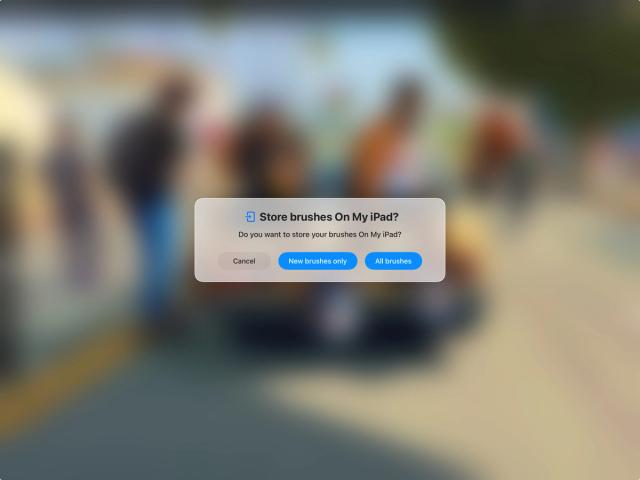
Selecting this option will trigger a download of all your iCloud Drive brushes to your iPad’s storage. It may take some time and will prevent you from using Brushes until it is completed.
Recovering iPad Storage space after upgrading Brushes
If you have successfully completed the brush upgrade process and all of your brushes are intact, you can save some space on your iPad by removing the backup of your brushes that was automatically made prior to the upgrade occurring.
Danger
Please only consider this option if you are certain that all of your brushes are intact and working after running the brush upgrade mentioned at the beginning of this article.
If after confirming the above, you'd like to remove the brush upgrade to save on some space, please head to any canvas in Procreate and select Actions → Help, then tap on 'Remove brush upgrade backup' as indicated in the image below.
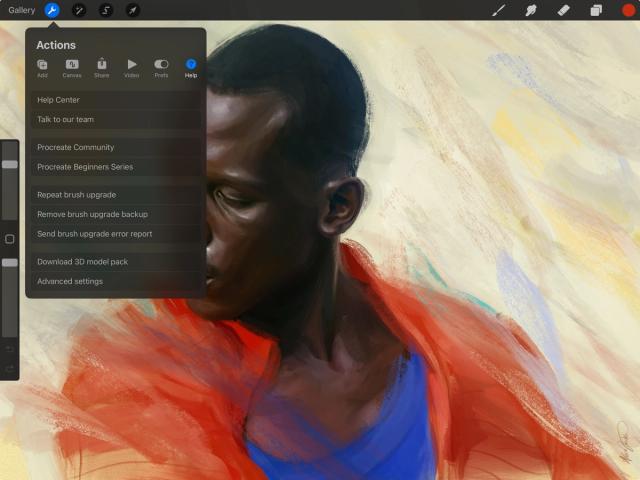

Confirm it as in the below image, and Procreate will remove the backup of your brushes.
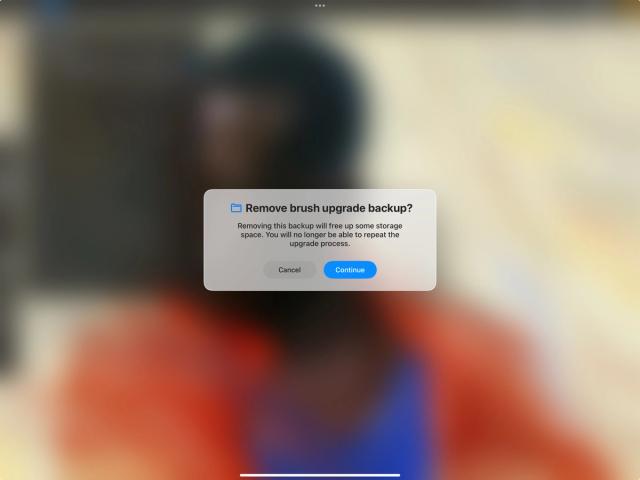

Danger
Once again, please ensure that you are certain your brushes are available, accessible and fully operational before you take this step, as you will not be able to repeat the brush upgrade if you remove the backup.
If you are using Procreate 5.4 and you have noticed that some of your previous brushes are missing, please check out this article.
If you are attempting to upgrade the brushes and you see the message "Not enough space on your iPad", check this section of the same article for help with fixing the issue.
As always, if something isn't covered here or if you have any questions, please feel free to contact our team using the Support Form .
Sorry. We’re having trouble copying to your clipboard.
Try directly copying the link below.

