Where did my custom brushes go?
In Procreate 5.4, your brushes are stored in iPadOS's Files app. This is part of a necessary upgrade to our Brushes system to allow for syncing capabilities and other features like Brush Search. You can read more about the new system in this article.
If after updating Procreate you are concerned you have lost brushes, please open up a canvas and try the following steps.
There is also a section regarding potential trouble with brushes when using iCloud Drive , and we have an article for you in case you delete brushes after the upgrade.
Check the 'Classic Library' to find your custom brushes
When your brushes upgraded, all of your default and custom brushes from any previous versions will have moved across to the 'Classic Library'.
Tap twice on Paint, Smudge, or Erase, then take a look through your brush library. If it doesn't read 'Classic Library' at the top, tap the title and then 'Back to libraries' (or pinch inwards on Brushes), then tap on the Classic Library and take a peek in here to see if you can find your brushes.
Try a Brush Search
Tap twice on Paint, Smudge, or Erase. Once you see the Brushes interface, drag downwards on this with a finger to summon the Brush Search field. Try typing the name of a brush that you recall - if it is in any of your sets or libraries, it should appear in the search.
Tap on a result to jump to the brush, set, or library.
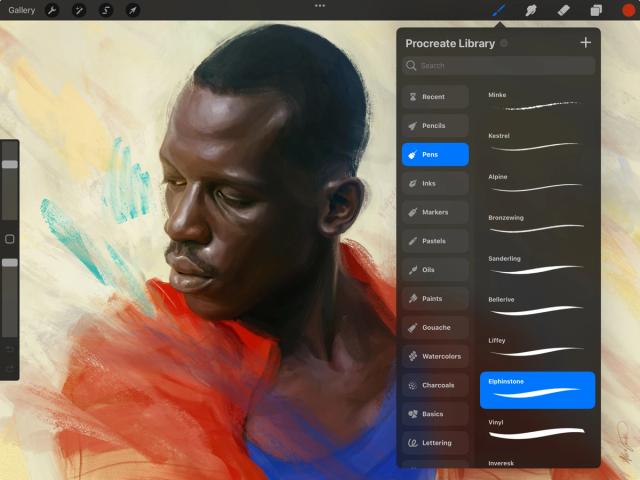

Manually check your other brush libraries
Tap twice on Paint, Smudge, or Erase, then pinch in on this interface, or tap the title and select ‘Back to libraries’. Select other libraries with a tap, then navigate through these to locate your brushes.
Check your storage location
Be sure to check your library storage location, too. Head to Actions → Prefs and toggle the ‘Store brushes in iCloud’ option here.
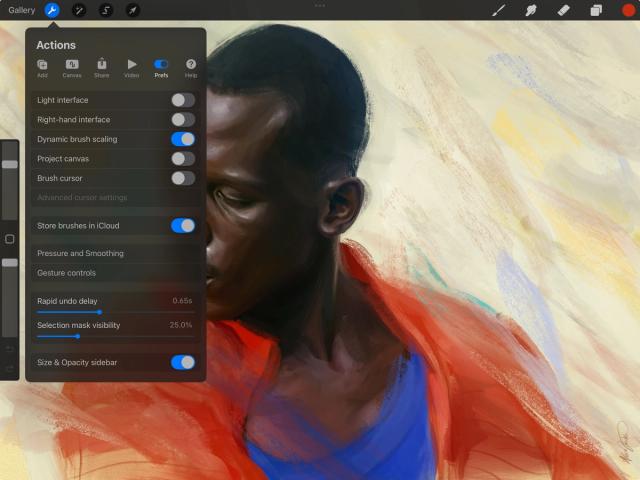

When prompted about whether to move your brushes or not, just tap ‘New brushes only’ instead of ‘All brushes’.
Once you’ve switched between iCloud Drive/On My iPad, follow the above steps again to check your brush sets and different brush libraries in the alternative storage location.
Heads Up
When your brushes moved into Files (the iPad file system), any duplicate brushes in the same Set will have had a number appended to their name. Certain special characters (<, >, :, “, /, \\, *, %, \, |, ?, and periods (.) at the start of brush/set names) will also have been removed from the brush name as it became an object in the file system. These characters are reserved by operating systems, and may not be used in filenames.
If you are still unable to find your brushes, you may be running into syncing or storage issues relating to Files and/or iCloud Drive. Please check out the following information if you are having issues.
Brushes and iCloud Drive
If your brush storage was set to iCloud, and you can no longer access certain brushes, they may appear as dotted outlines instead of the usual previews. You'll also see an iCloud icon in the top right.
This normally indicates an issue with your iPad downloading a brush that is stored on iCloud Drive:
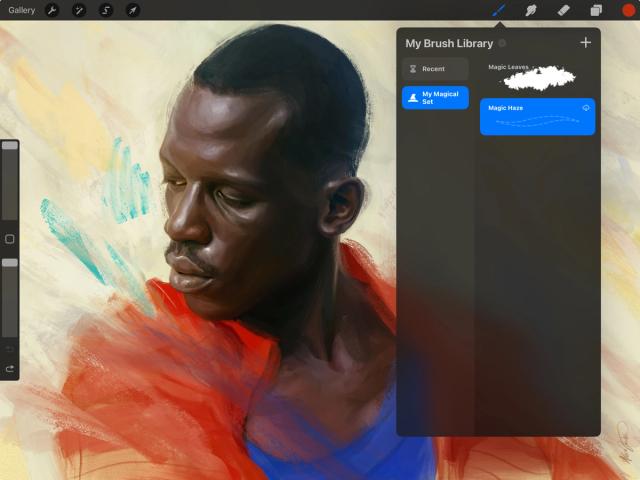
To try and fix this, charge up your iPad and make sure it has a fast and stable internet connection, then proceed with the following steps:
Ensure your iCloud Drive is turned on in the Settings app → (Your Name) → iCloud → Drive → Sync this iPad.
Double check that you have Procreate turned on in ‘Apps Syncing to iCloud Drive.’
Check and clear up your iCloud Drive space in the Settings app. In here tap on your account name in the top left, then tap iCloud → Drive → Manage Storage.
Head to Procreate and open a canvas. In here, head to Actions → Prefs and toggle ON ‘Store brushes in iCloud’ and select ‘New brushes only’ in the dialog that appears.
Wait a few moments for the changeover, then open up Brushes and see if your brushes have reappeared. Try using the steps mentioned at the beginning of this article to locate your brushes.
Head to the Files app. In here, tap ‘iCloud Drive’ in the locations on the left, then find your ‘Procreate Brushes’ folder in here. If it has a small cloud icon to the right of the folder name, tap and hold on the folder, then tap ‘Download Now’ to prioritise iCloud Drive downloading this folder. You should see your iCloud syncing progress at the bottom of your Files app interface. Once it’s done, check your brush libraries in Procreate once again.
If you are still experiencing issues, try a force restart of your iPad. If this fails, consider checking in with Apple Support to see if they can assist you with iCloud troubles.
I'm missing some brushes but not all
You may have run into a hitch when the upgrade was occurring. Try heading to Actions → Help , then tap on 'Repeat brush upgrade'.
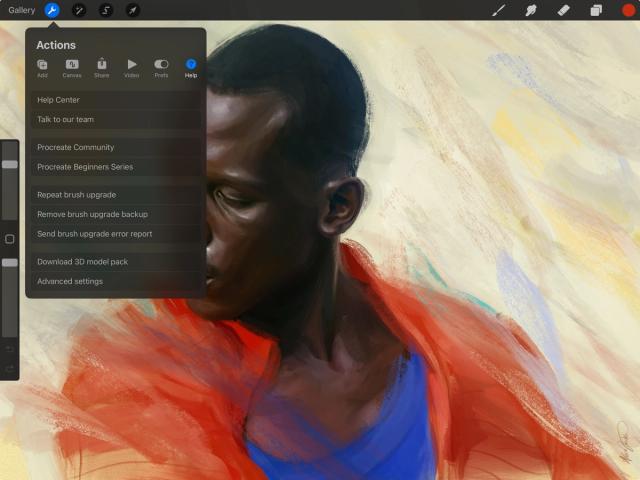

"Not enough space on your iPad"
If you are experiencing issues with low iPad Storage that are preventing you from upgrading, you will see the message "Please free up storage space on this device to continue upgrading brushes."
To fix this, head to Settings → General → iPad Storage to view and manage the apps and content that are taking up space on your device.
Consider removing unwanted apps, games, documents and media to free up space before continuing the brush upgrade in Procreate by opening the app again if it's been closed. Make sure to back up anything important externally using a cloud service or iPad-compatible external hard drive before you remove it from your iPad Storage.
Generally speaking, the more free iPad Storage space you have, the higher the likelihood of a silky smooth brush upgrade and general experience in Procreate.
Check out this article from Apple if you require more help with iPad Storage.
Other problems with the upgrade?
If the brush upgrade is interrupted for any reason, you will be presented with the following screen:
Tapping Continue resumes your brush upgrade. If Procreate comes across brushes that cannot upgrade for any reason, it will skip these individually until the full upgrade is complete.
Tapping Send Error Report will open your default email app on your iPad and allow you to send a log of the brush upgrade issue to us. While we may not be able to recover the brushes (the brush failing to copy may mean the file itself is corrupt), this log may help us to establish what went wrong.
The log may also help with future development of upgrades, so we really appreciate you sending this through if you have any trouble!
Tap Cancel to exit the brush upgrade.
Heads Up
If you cancel the upgrade, you can resume it from the top of the Brushes interface when inside a canvas. You will not be able to use the new brushes and features until the upgrade is completed.
To manually send us an error report, open up a canvas and head to Actions → Help , then tap on 'Send brush upgrade error report'.
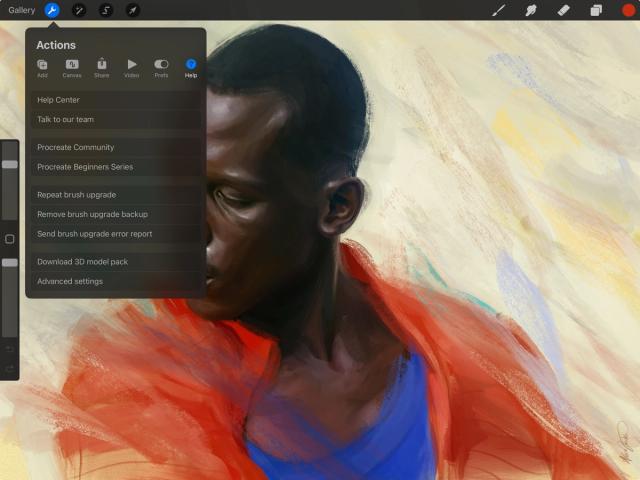

Manually interrupted your upgrade?
If you specifically cancelled your upgrade, you can resume it from the Brushes interface by tapping the option at the top:
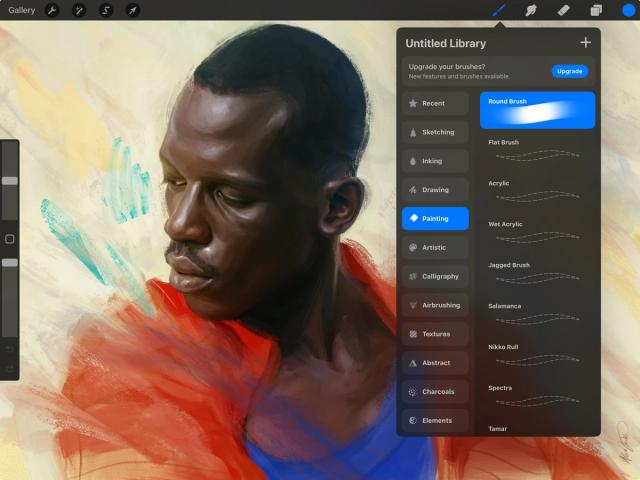
If you have come across some problems that have not been covered in this article, please feel free to contact our team using the Support Form . We will always do whatever we can to help out.
Sorry. We’re having trouble copying to your clipboard.
Try directly copying the link below.
