Why does my color flood the canvas when I use ColorDrop?
ColorDrop is a powerful tool for quickly filling areas of your canvas with uniform color.
Sometimes when using ColorDrop, color can flood the canvas or spill into areas where you did not expect it. If this is the case, try the following steps.
Adjust ColorDrop threshold
Threshold settings in ColorDrop allow you to control how much your color fills to, or bleeds beyond, the nearest edge of your artwork.
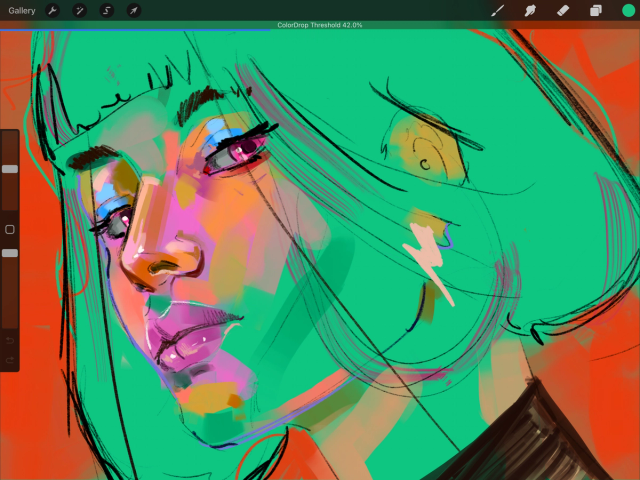

To adjust the threshold, keep your finger held down after you’ve dragged a color onto the canvas. A blue line appears at the top of your screen with your threshold amount.
Swipe your finger left or right to adjust the ColorDrop threshold until you reach a suitable amount. A lower threshold will confine itself to smaller areas while a higher threshold will bleed into the boundary outline and eventually outside into neighboring areas. Swipe quickly for large changes and swipe slowly for finer adjustments
Lift your finger to commit to the fill. Procreate will remember your ColorDrop threshold for next time.
Ensure all your lines are closed
ColorDrop will fill all space until it hits a boundary — for example, an outline, a different color, or the edge of your canvas. If you using ColorDrop to fill a section of your artwork, make sure that it is surrounded by a complete and unbroken edge. Any gaps may result in the ColorDrop fill spilling through. If you're certain the edge is closed and there are no gaps in the space you are attempting to fill, try adjusting the threshold settings, described above.
Additional troubleshooting
If you’re still having difficulty, open your Layers Panel and make sure that none of your layers are set to reference. If they are, deselect Reference in the layer settings.
Read more about ColorDrop in the Procreate Handbook.
Sorry. We’re having trouble copying to your clipboard.
Try directly copying the link below.