How to fill an area using ColorDrop
Filling a large area of your canvas with a brush can take time, and might not fill the entire area properly. Use ColorDrop like a bucket tool to fill a designated area.
How to fill using ColorDrop
Drag your active color from the top right corner into any area of your artwork to flood that area with color. ColorDrop will fill until it detects an outline.
How to adjust the ColorDrop Threshold
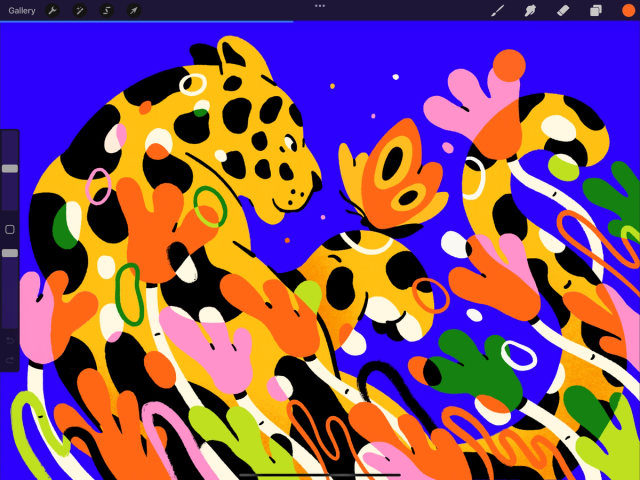

ColorDrop Threshold lets you decide how much of an area you would like to fill with color.
To adjust the threshold, drag your active color over the area you wish to fill, but don’t release your finger.
Hold until you see a thin blue bar above the artwork. This represents your threshold amount.
Drag your finger left to fill less area. Drag right to fill more area.
Lift your finger to commit to the fill amount you want.
Heads Up
The last ColorDrop Threshold setting you used is remembered by Procreate, so you may need to adjust it when performing a new ColorDrop fill.
Sorry. We’re having trouble copying to your clipboard.
Try directly copying the link below.