ColorDrop not behaving as expected
ColorDrop is great for quickly filling areas of your Stage or Backstage with uniform color. Sometimes when using ColorDrop color can flood the Stage, or spill into areas where you did not expect it. If this is the case, try some of the following steps.
If your ColorDrop fills too much or too little of the Stage, you may need to change your ColorDrop Threshold. To change the ColorDrop Threshold:
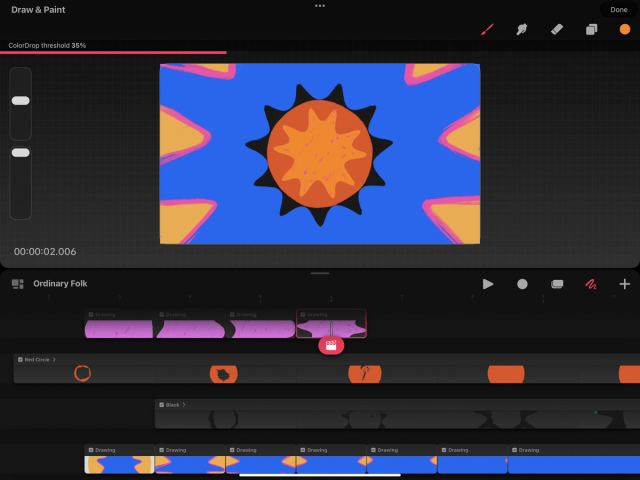

Drag your active color into an area and continue to hold your finger on the screen.
Drag left or right to adjust the ColorDrop Threshold. Left will reduce the threshold, right will increase it.
Use the threshold indicator at the top of the Stage to finetune your threshold amount.
Heads Up
Using ColorDrop to fill an object requires a solid, closed outline. If your color is filling outside of the object, check that your outline is fully closed with no gaps.
Using ColorDrop within the Stage will limit the color to the Stage Area.
Using ColorDrop on the Backstage will limit the color to the area you can see in the interface. If you would like to ColorDrop onto more of your Backstage area, zoom further out and ColorDrop again.
Sorry. We’re having trouble copying to your clipboard.
Try directly copying the link below.