Add visual effects using filters and keyframes
The Filter option in the Action menu allows you to add visual effects to your content. These can be added using keyframes or by Performing.
The available filters are:
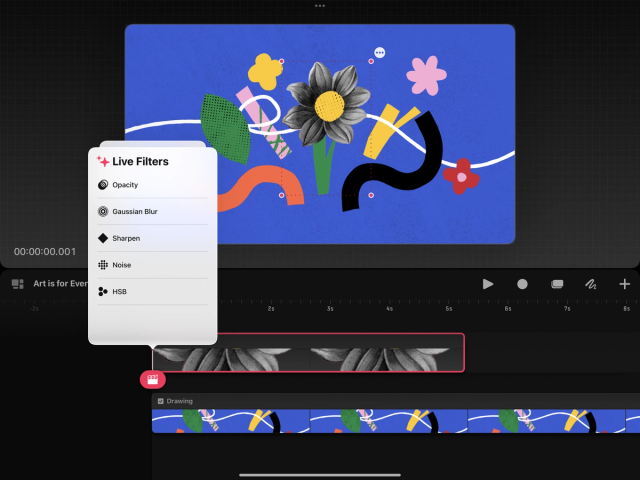
Opacity
Gaussian Blur
Sharpen
Noise
Hue, Saturation and Brightness (HSB)
Apply filters using keyframes
You can apply filters to your content and adjust the contents' visual effect over time using keyframes. These can make content fade in and out, change color, or blur.
For this example, we will use the opacity filter to fade out an item of content and make it disappear.
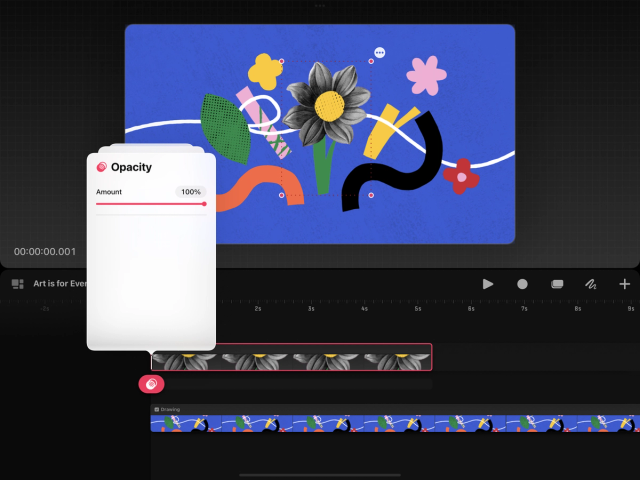

Select your content and set your Playhead position by tapping on the Timeline where you would like your animation to begin.
Tap the Playhead to open the Action menu.
Tap Filter → Opacity .
Set the Opacity to 100%. Your content will display an Opacity keyframe underneath it in a keyframe track.
Move your Playhead position by tapping further along on the same content to where you’d like your animation to finish.
Tap the Playhead to open the Action menu again.
Tap Filter → Opacity .
Set the Opacity to 0%. Your content will display an additional opacity keyframe underneath it on its keyframe track.
Tap Play or scrub the Playhead back and forth to view your animation. You should see your content reduces in opacity over time and eventually disappear.
Heads Up
Keyframes are affected by easing. Be sure to have the correct easing curve set when you make your keyframes. Learn more about Easing .
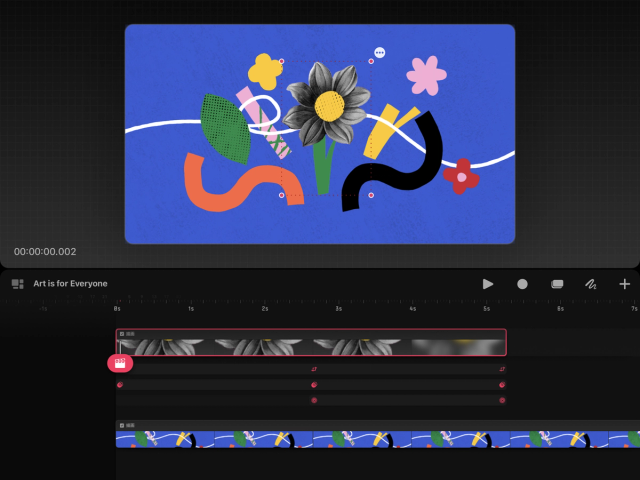
Experiment using keyframes to apply other filters to your content. You can combine multiple filters and motion keyframes to create all kinds of interesting visual effects. Best of all, none of this permanently affects your original content and can be edited or undone at any time.
Apply filters using Perform
Using Perform, you can apply filters to your content while timing it to the rest of your animation.
Check the Procreate Dreams Handbook to learn more about Performing and how it applies to filters.
Sorry. We’re having trouble copying to your clipboard.
Try directly copying the link below.