How to use Drawing Guides (Symmetry and 2D Grid)
What are Drawing Guides in Procreate?
Drawing Guides in Procreate allow you to plan out and draw your artwork with precision and assisted strokes. This small article focuses on a simple use of Symmetry with Assisted Drawing, and the basics of using the 2D Grid for real-world scenarios and measurements. For a more in-depth look at Drawing Guides, be sure to check out this section of the Procreate Handbook.
Symmetry
In this example we use simple Vertical Symmetry with Assisted Drawing to add headlight bloom to both sides of the car:
Head to Actions → Canvas and toggle on Drawing Guides
Tap on Edit Drawing Guides, then Symmetry on the bottom tabs
Move the blue reticle across the canvas to change the center point of the guide
Adjust the sliders at the bottom to adjust the Opacity and Thickness of the guide
Adjust the hue slider at the top of the interface to change the color of the guideline
Access additional settings in the Options button. For the above example we have 'Assisted Drawing' turned on, which is the default for Symmetry
Turn on 'Rotational Symmetry' to have your strokes flip as they are mirrored to the adjacent segments. In the below previews, we are using Radial Symmetry with Drawing Assist on, and:
Rotational Symmetry off:
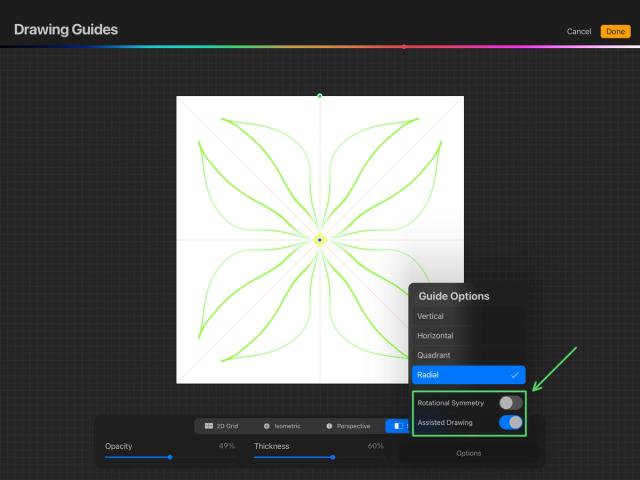
Rotational Symmetry on:
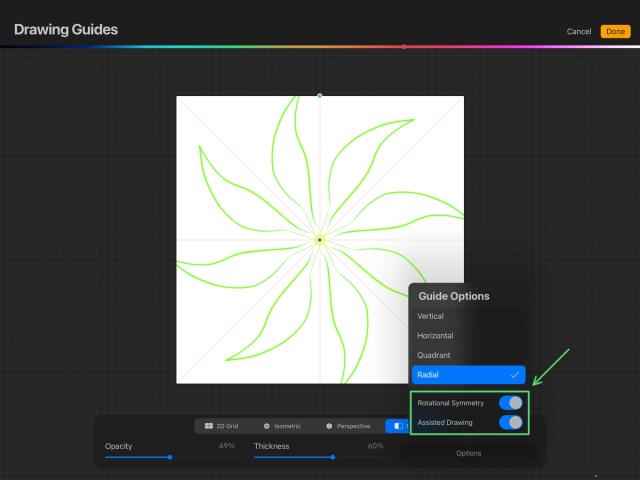
Pro Tip
Try using Symmetry to produce interesting patterns like mandalas, and combine it with Liquify + Momentum for some fun effects.
2D Grid
In this video, pixel measurements are set on a 2D Grid to indicate square meters in a floor plan:
Head to Actions → Canvas → toggle on Drawing Guides
Tap Edit Drawing Guide, then 2D Grid from the bottom tabs
Tap the Grid size numerical readout above the slider and adjust the divisions with the popup keyboard
Procreate does not have a ruler tool (yet!), but you can use the 2D Grid to measure your canvas in physical units or pixels.
This can be useful for measuring a scale representation of a physical space, or knowing how large each element of an image will be when printed, as shown in the section below.
In the above example, the canvas is 4000 * 4000 pixels and the grid is set to 250 pixels per square, meaning that there are 16 * 16 squares across and up. The grid shows that the 3 * 3 meter green room doesn't comfortably fit the 1.5 * 3 meter pool table, so it is removed from the plan.
Using the 2D Grid as a Ruler
In this video, the A4 Canvas Preset was used and rotated to be landscape. A 2D Grid was applied with 1" squares. The tattoo design is then resized to occupy 4 * 2 inches on the grid, and will print to those dimensions on a sheet of A4 paper:
Heads Up
In North America and other regions, 'US Letter' is the closest equivalent to 'A4'. If you would like to set up a canvas and print to US letter size, be sure to use the 'Paper' canvas template when creating your canvas .
If you are struggling with printing, check out the last section of this article .
Remember, to learn more about Drawing Guides, check out our Handbook, and always feel free to ask us a question .
Sorry. We’re having trouble copying to your clipboard.
Try directly copying the link below.