Create a movie
Procreate Dreams offers a selection of popular screen sizes and resolutions so you can jump right in and start creating. You can edit any of these presets to create customized movie sizes.
Quick start
To create a new movie:
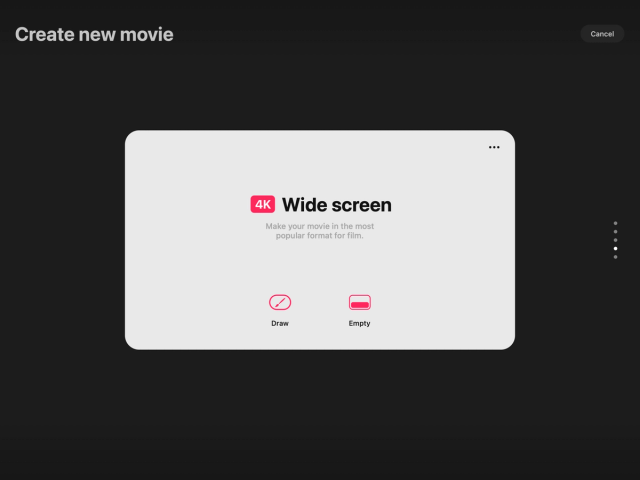

Tap the create button in the top right-hand corner of the Theater. This will open the Create new movie interface.
Swipe up or down and select one of the following screen size options: Wide screen, Ultrawide screen, Social, Square, or Screen size.
Tap Draw to open the Timeline in Draw & Paint mode. Or tap Empty to open on an empty Timeline.
Heads Up
You can change your movie resolution and framerate at any time in movie settings.
Once you have created a movie you can enter your workspace and start creating.
Advanced start
Use these advanced options to customize your Movie before you start creating.
To create a customized movie:
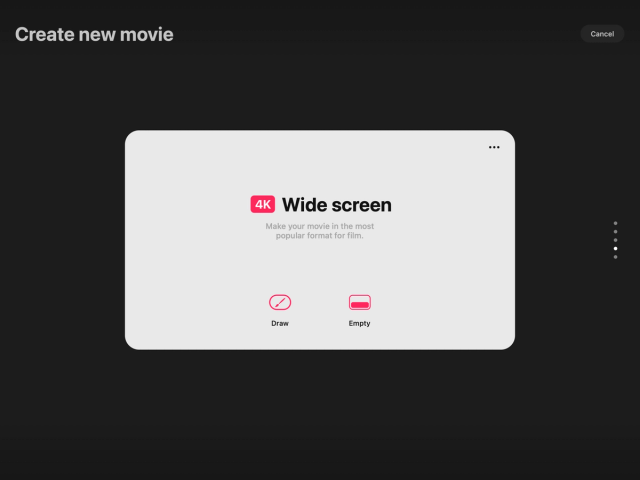

Tap the create button in the top right-hand corner of the Theater. This will open the Create new movie interface.
Swipe up or down and select one of the following screen size options: Wide screen, Ultrawide screen, Social, Square, Screen size
Tap the ellipses to open the movie options menu to set your movies’ frame-rate, and duration.
Tap the 4K button to alter the resolution of your movie from 4K.
Tap Draw to open the Timeline in Draw & Paint mode. Or tap Empty to open on an empty Timeline.
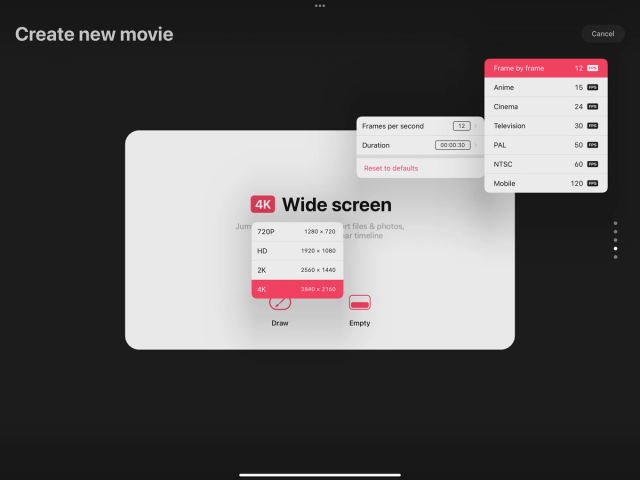

Heads Up
You can change your movie resolution and frame-rate at any time in Movie settings.
Reset to default settings
If you need to reset your movie preset settings back to their defaults.
Tap the ellipses to open the movie options menu.
Tap Reset to reset defaults.
Sorry. We’re having trouble copying to your clipboard.
Try directly copying the link below.