How do I switch my existing artwork from CMYK to RGB?
If your existing work is in CMYK color profile and would like to switch to a Display P3 or an RGB profile — or vice-versa — you will need to move the layers of that artwork to a new canvas with the desired color profile.
Heads Up
By default, new artworks created with the Screen Size option are RGB or Display P3 and you'll only be able to switch it to an alternative RGB color profile. If you'd like to begin a new artwork in CMYK, select custom canvas in the New canvas menu.
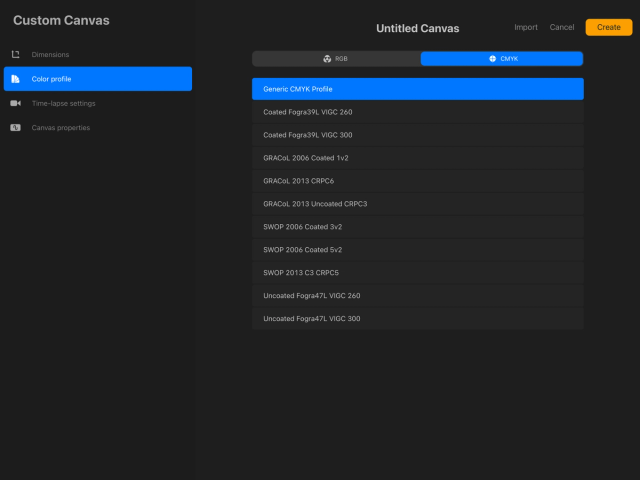

From Gallery tap the plus icon in the top right to open the New canvas menu.
Tap Custom canvas and create a new custom canvas with the same dimensions as your existing canvas.
Tap Color profile → choose your desired color profile
Tap Create.
Return to Gallery and open your original artwork.
Open Layers panel → swipe right to select all the layers you want to move until they are highlighted in blue.
Hold down on your selected layers. You should see your layers bulk together under your finger and be able to move them around.
Keep your finger held down on the layers and navigate back to Gallery and into your new canvas.
Open the Layers panel and drop your layers here. The layer content will adjust to the color profile you selected for your new canvas.
You can read more about color profiles in the Procreate Handbook .
Sorry. We’re having trouble copying to your clipboard.
Try directly copying the link below.