Animation slowing down at the beginning and end
Procreate Dreams applies easing to content using keyframes. Easing alters the look and feel of an animation by affecting its speed over time.
By default, keyframe easing is set to ‘Ease in and out’. The effect of this easing on animation is to begin slowly, then speed up, and then slow down again towards the end. If you don’t want this, you can change the easing between keyframes.
How to adjust keyframe easing
Easing is applied to either an entire keyframe track or between two keyframes on the same keyframe track.
To adjust easing between two keyframes:
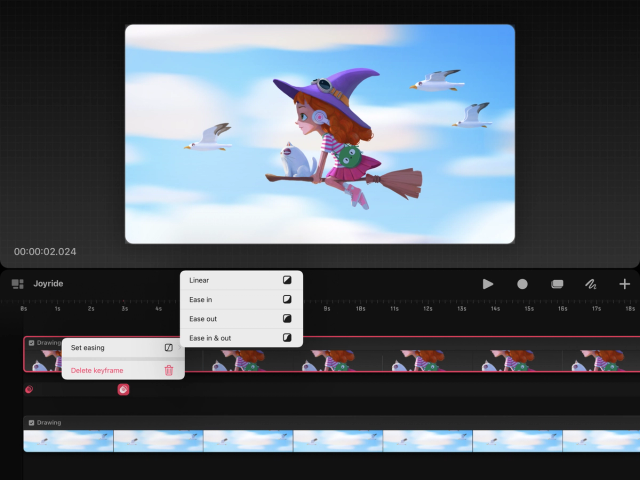

Tap and hold on a keyframe track between two keyframes.
Tap Set easing in the context menu that appears. If you don’t see this option, tap Expand first.
Select an easing curve from the available list.
Easing can also be applied to an entire keyframe track to quickly change easing in bulk:
Tap and hold on a keyframe track.
Tap Set all easings in the context menu that appears.
Select an easing curve from the available list.
Your selection will be applied to the entire keyframe track.
Pro Tip
Setting your easing curve to Linear will give your keyframe a constant motion or animation with no speeding up or slowing down.
Learn more information about Easing in the Procreate Dreams handbook.
Sorry. We’re having trouble copying to your clipboard.
Try directly copying the link below.