Procreate ハンドブック
クリップボードにコピーができませんでした。
以下のリンクをコピーしてみてください。
クローン
イメージの一部をキャンバスの別の部分にペイントして、すばやく自然に複製することができます。
イメージの一部を別の部分に置き換えることができます。
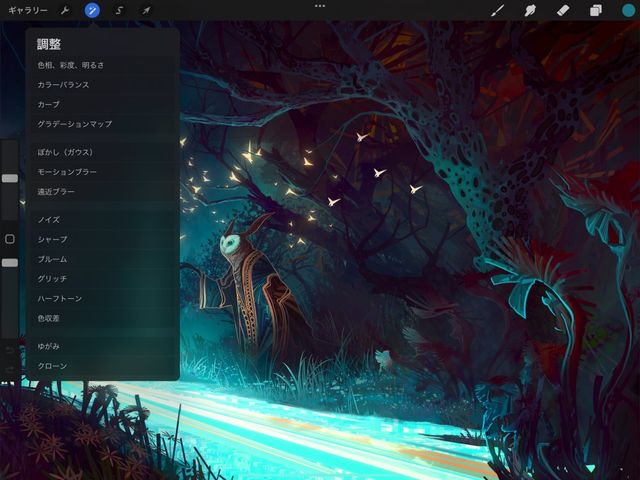

調整 > クローン をタップして、クローンインターフェイスを呼び出します。
注意: “クローン” は、3D ペイント時には機能しません。
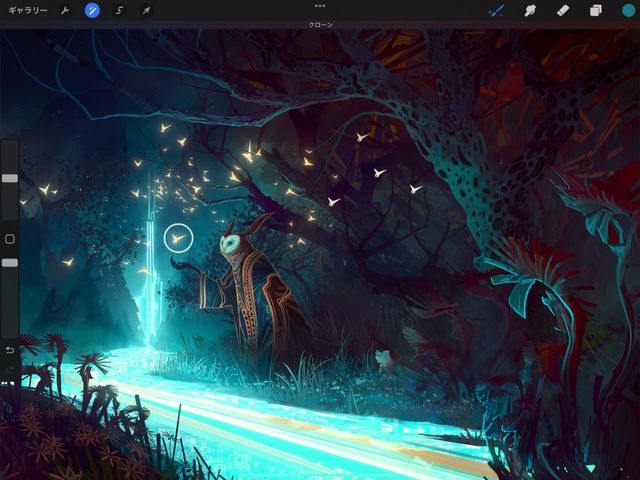


タッチコントロール
ディスクを使ってソースを選択し、そのソースをペイントしてキャンバス上の任意の場所に複製します。
画面中央にディスクが表示されます。そのディスクを、複製したい領域にドラッグします。
次に、キャンバス上の他の場所に指または Apple Pencil でペイントします。ディスク内の領域がペイントした場所に複製されます。
どの Procreate ブラシでもクローンブラシとして使うことができます。
クローンを作成している間、ブラシの動きに合わせてディスクが移動します。一箇所に完全にロックしておきたい場合は、タップして押さえたままにします。ディスクが揺れ、通知バーに “クローンをロック” と表示されます。もう一度タップして押さえたままにすると、クローンディスクのロックが解除されます。
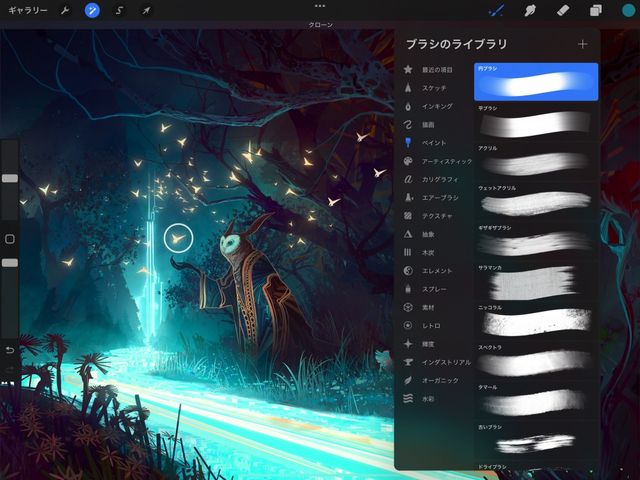
インターフェイス
シンプルなスライダで変更内容を制御および編集することができます。
画面の下部にあるスライダには、2 つのオプションが用意されています。
ブラシサイズでは、ストロークを描いたときに複製する領域の量を設定します。
強度では、その領域のクローンバージョンの透明度 (または塗りつぶしの程度) を設定します。
変更の確定
ワンタッチですべての変更を確定することができます。
変更を確定して調整を終了するには、調整アイコンをもう一度タップします。
クリップボードにコピーができませんでした。
以下のリンクをコピーしてみてください。
お探しのものが見つかりませんか?
探しているものが見つからない場合は、YouTube動画のリソースを検索するか、直接お問い合わせください。いつでも喜んでお手伝いさせていただきます。