Procreate ハンドブック
クリップボードにコピーができませんでした。
以下のリンクをコピーしてみてください。
シャープ
イメージの細かいディテールを強調して、ピントが合ったくっきりとした外観に仕上げることができます。
レイヤーをシャープにして、明るい領域と暗い領域の間の変化をはっきりさせます。アートワークを、ピントが合ったくっきりとした外観にすることができます。調整結果は、“取り消し”、“やり直し”、“リセット”、“キャンセル” できます。
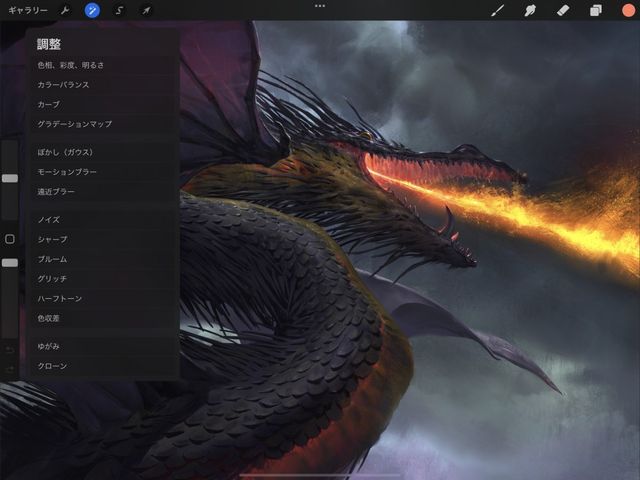

調整 > シャープ をタップして、シャープインターフェイスを呼び出します。
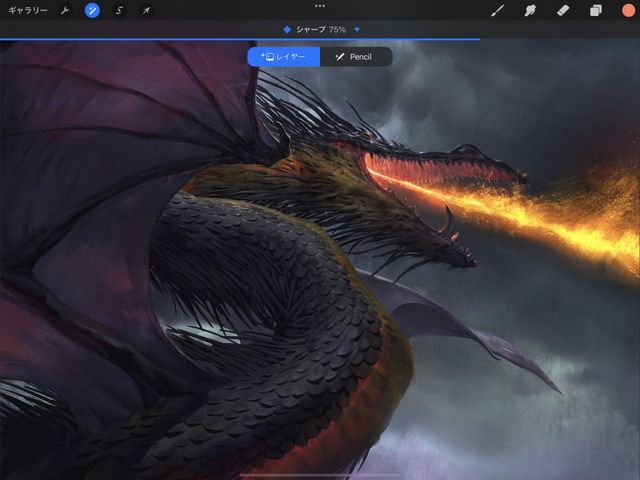

タッチコントロール
シャープの量を変更するには、左右にスライドします。
画面の上部に、“スライドして調整” というラベルの付いた青いバーが表示されます。このバーには、イメージにどの程度のシャープが適用されているかが表示されます。
初期状態では 0% (シャープなし) に設定されています。指を右にドラッグすると、シャープの量が増え、再び左にスライドすると、シャープの量が減ります。
変更の確定
ワンタッチですべての変更を確定することができます。
変更を確定して調整を終了するには、調整アイコンをもう一度タップします。
変更を確定してシャープを表示したままにするには、キャンバスをタップして 調整アクション を呼び出し、“適用” をタップします。
クリップボードにコピーができませんでした。
以下のリンクをコピーしてみてください。
お探しのものが見つかりませんか?
探しているものが見つからない場合は、YouTube動画のリソースを検索するか、直接お問い合わせください。いつでも喜んでお手伝いさせていただきます。