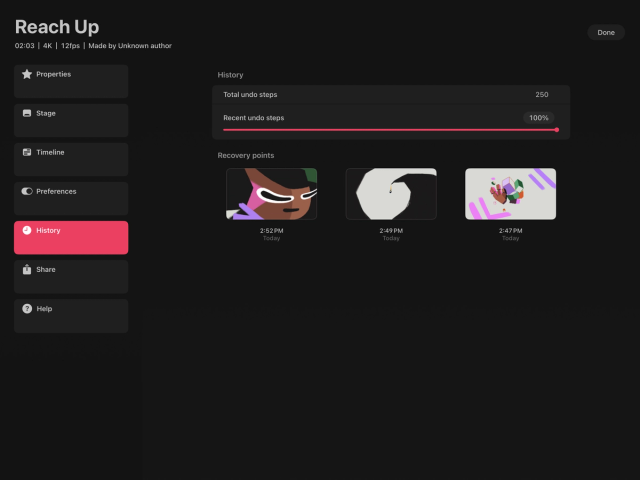Dreams Handbook
Sorry. We’re having trouble copying to your clipboard.
Try directly copying the link below.
History
Manage how Procreate Dreams’ undo history behaves and access Recovery points to reload previous versions of your movie.
Tap this to increase or decrease your undo steps. By default, Procreate Dreams stores 250 undo steps. However, you can adjust the number of undo steps down to 10 and up to infinite to keep every change you’ve made.
Heads Up
Setting Total undo steps to Infinite may significantly increase your file size, reducing your available iPad or iCloud storage. Opting for fewer undo steps will keep your file size down but offers less control over your past changes.
Set the percentage of recent preserved undo steps you want Procreate Dreams to keep. This percentage applies to the amount of Total undo steps and is set to 100% by default. Find out more about Managing your undo history in this article.
Recovery points automatically save whenever you undo three or more steps and then perform an action, with new Recovery points overwriting older ones once three have been saved.
Restoring Recovery points
Tap the Recovery point you wish to restore. You will have the option to Share or Delete the Recovery point.
Tap Share → Save to Files.
In Files App, navigate to the folder Procreate Dreams → Theater and save. The movie file name will have a number added to the end to identify it as your recovery .drm file and avoid overwriting any existing files that share the same name.
Once saved, you can open your Recovery point .drm in the Files App or Theater
Heads Up
Loading a Recovery point .drm opens a new movie at the point the Recovery point was saved and will close the current movie you are working on. The recovery point .drm will not include any previously saved undo steps.
Deleting Recovery points
Tap the Recovery point you wish to restore. You will have the option to Share or Delete the Recovery point.
Tap Delete.
Sorry. We’re having trouble copying to your clipboard.
Try directly copying the link below.
Still have questions?
If you didn't find what you're looking for, explore our video resources on YouTube or contact us directly. We’re always happy to help.