Pocket Handbook
Sorry. We’re having trouble copying to your clipboard.
Try directly copying the link below.
Import and Share
Importing and exporting brushes allows you to share and receive unique brushes.
Import Brushes
Import Procreate (.brush) and Adobe® Photoshop® (.ABR) brushes into Procreate Pocket.
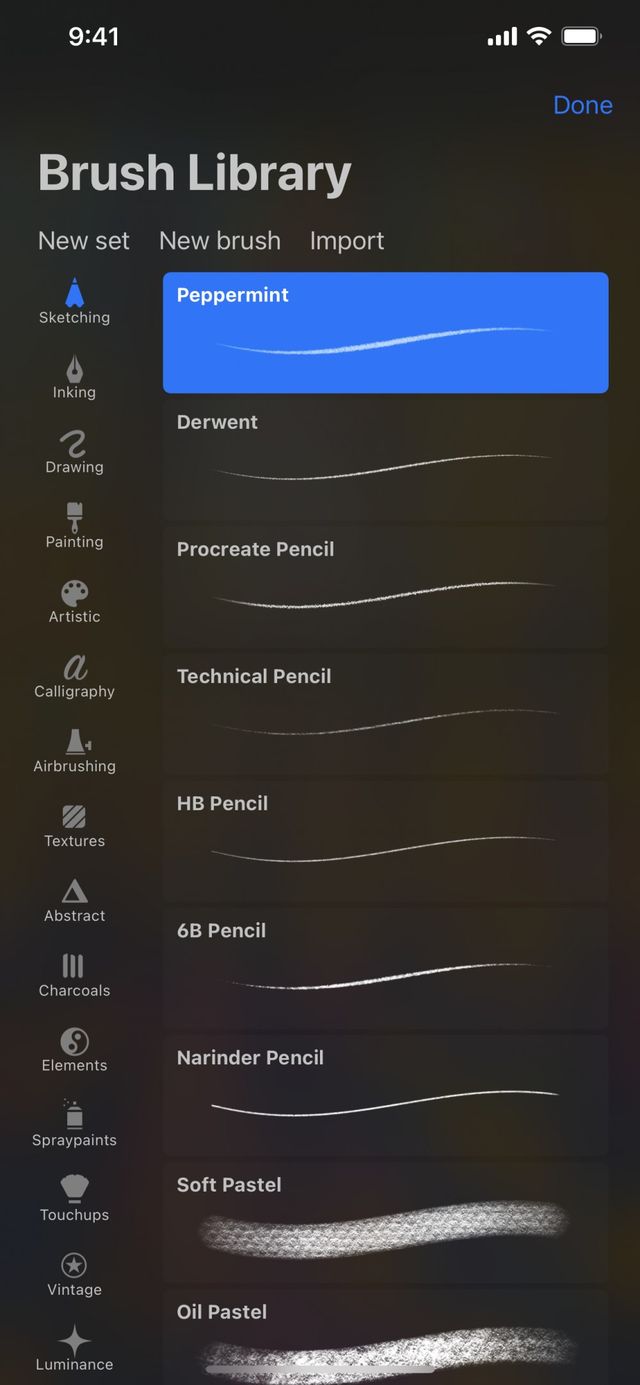

You can add Procreate brushes and Adobe® Photoshop® brushes to your Brush Library in two ways:
In-app Import
Import brushes created by other people straight into Procreate Pocket.
Tap New brush to create a new brush. Find and tap the Import button at the top right to import a brush from the Files app. The brush will import into your currently selected Brush Set.
File Association
Work directly with brush files.
If you have a .brush or .ABR file online or in an email, tap it, and you will see a prompt to import the brush into Procreate Pocket. Your new brush will import into a specially created folder called Imported. Scroll to the bottom of your Brush Library to find your Imported folder.
Custom Sets
Organize brushes into your own custom Brush Sets.
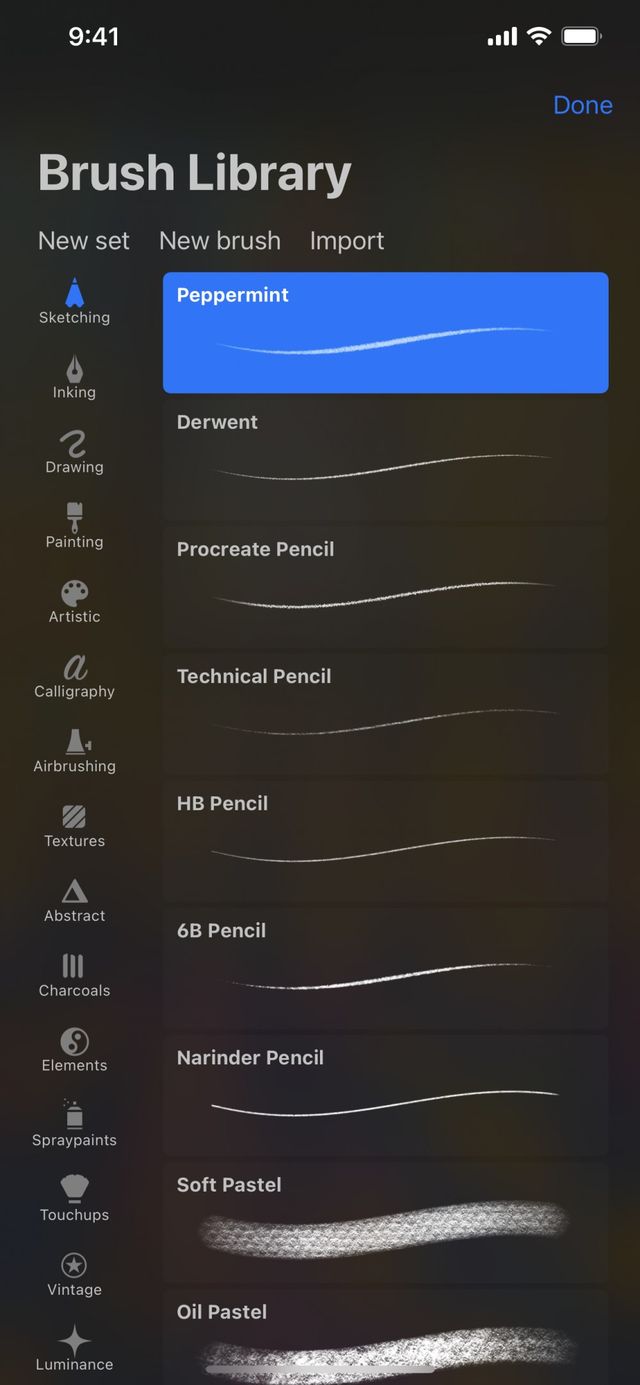

Create a new Brush Set
Tap New set to create a new Brush Set. You can create unlimited sets, and drag your new group to any position in the Brush Set list.
Custom Set Options
Tap your custom Brush Set to reveal a menu with options to Rename, Delete, Share, and Duplicate.
By default, the name of a new Brush Set is Untitled Set. To customise this title, tap the set's name, then tap Rename.
Delete a custom Brush Set. Be aware, deleting a set can’t be undone.
Export your custom Brush Set as a single file containing all the brushes in that set.
Duplicate an entire Brush Set. You can also duplicate Procreate Pocket’s default Brush Sets.
Sorry. We’re having trouble copying to your clipboard.
Try directly copying the link below.
Still have questions?
If you didn't find what you're looking for, explore our video resources on YouTube or contact us directly. We’re always happy to help.
