Pocket Handbook
Sorry. We’re having trouble copying to your clipboard.
Try directly copying the link below.
Create
Exercise fine control over every part of your image by placing each element on a separate layer.
New Layer
Add new layers to your project to separate out different elements of your artwork. Give your layers custom names to keep things organized.
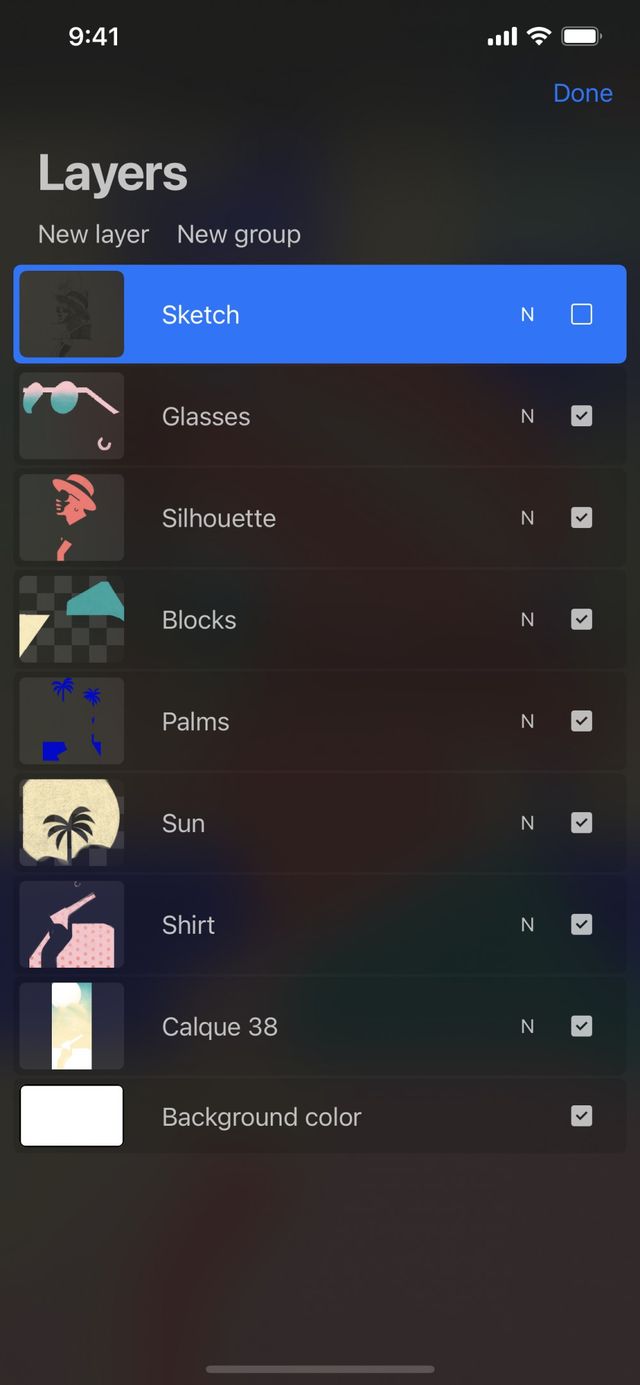

Add
To add a new layer to your artwork, tap New layer at the top left of the Layers Panel. This will add a new layer above the active layer.
Background Color
Build your work up on the background color of your choice. Or, switch the background off to create transparency.
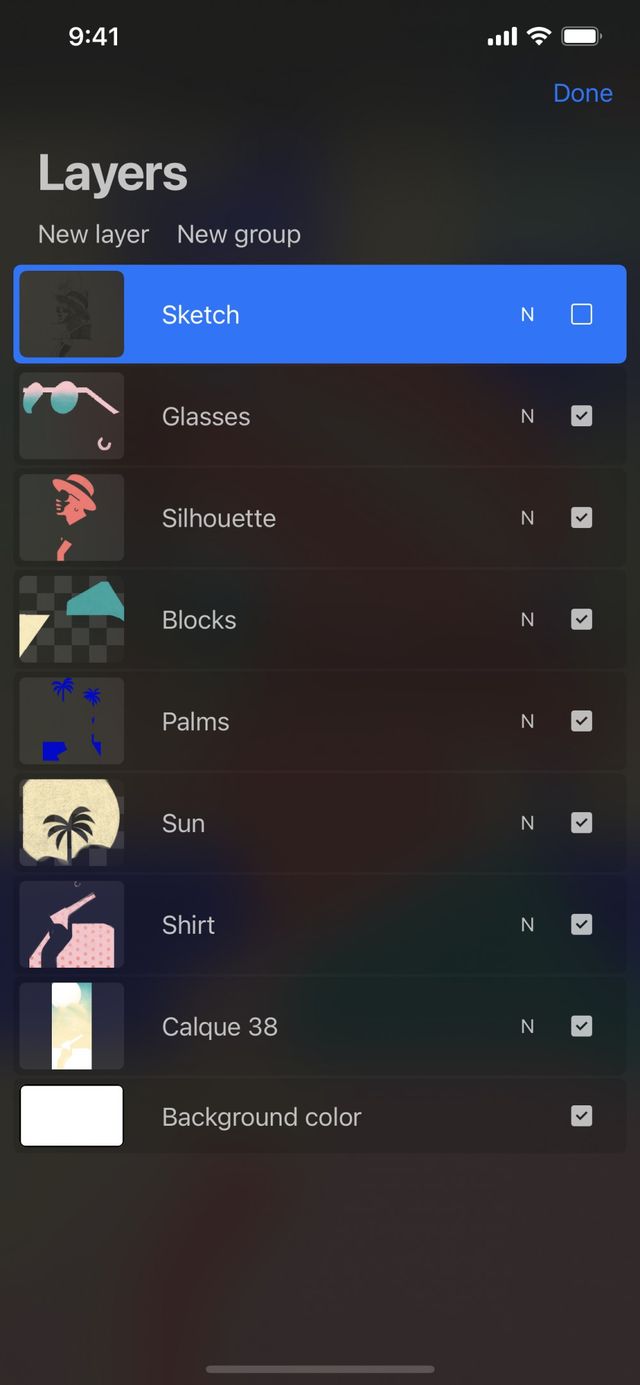

Add Color
When you create a new artwork, the Background Color layer is white by default.
In the Layers panel, tap the Background Color layer to invoke the Color Panel. Here you can select a new color for the background of your artwork. Tap Done to exit the Color Panel.
Transparent Background
Need to create a piece with transparent elements? Tap the Visibility Checkbox on the right side of the Background Color. This will switch the background color off.
Sorry. We’re having trouble copying to your clipboard.
Try directly copying the link below.
Still have questions?
If you didn't find what you're looking for, explore our video resources on YouTube or contact us directly. We’re always happy to help.