Procreate Handbook
Sorry. We’re having trouble copying to your clipboard.
Try directly copying the link below.
Sharpen
Enhance the fine detail in your image for a crisp, focused look.
Sharpen
Sharpen a layer to create hard transitions between light and dark areas, making everything feel crisp and in-focus. Easily undo, redo, reset and cancel your adjustments.
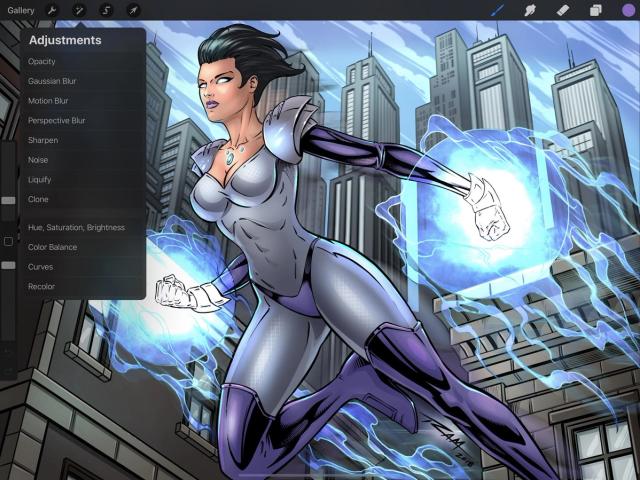

Tap Adjustments > Sharpen to enter the Sharpen interface.
Slide right and left to change the amount of sharpening.
At the top of the screen, you’ll see a blue bar labelled Slide to adjust. This bar displays how much sharpening is applied to the image.
Initially, it will be set at 0% - no Sharpen. Drag your finger right to increase the amount of sharpening, and slide it left again to reduce the effect.
Control and edit your changes with simple buttons.
The buttons along the bottom of the screen offer four options:
Cancel all your changes and exit out of the Sharpen interface;
Undo your last change;
Redo the change you just undid;
Reset all changes but remain in the Sharpen interface.
Commit Changes
Commit or cancel all changes with one touch.
To commit your changes, tap the Adjustments icon again, or tap any other tool.
To exit the Sharpen interface without committing changes, tap Cancel.
Sorry. We’re having trouble copying to your clipboard.
Try directly copying the link below.
Still have questions?
If you didn't find what you're looking for, explore our video resources on YouTube or contact us directly. We’re always happy to help.
