Procreate Handbook
Sorry. We’re having trouble copying to your clipboard.
Try directly copying the link below.
Apple Pencil
Unlock Procreate's full potential with the sensitivity, speed, and precision of Apple Pencil.
Using Apple Pencil
Discover adaptable Brushes that respond to the pressure, tilt, and rotation of the Apple Pencil.


Setup
Just draw.
You don’t need to connect your Apple Pencil to Procreate. As soon as you’ve paired it with your iPad, open Procreate and start drawing right away.
Procreate’s optimized brushes work natively with Apple Pencil pressure and tilt and Apple Pencil Pro squeeze and barrel roll. While you can customize a wide range of brush responses to the Apple Pencil to a huge degree, you can also use them as-is.
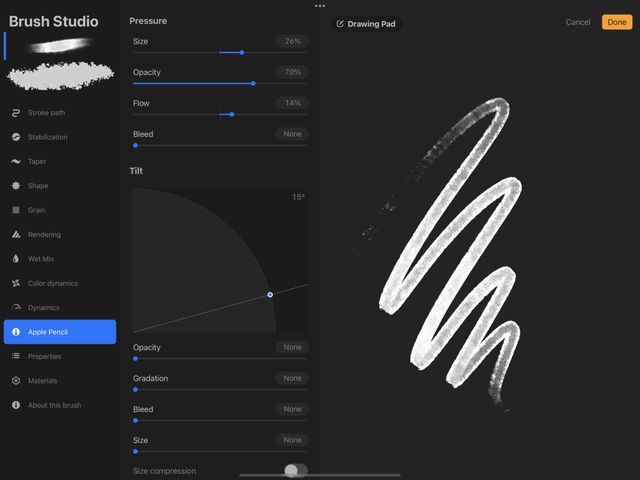
Properties
The Apple Pencil registers minuscule changes in pressure and tilt. Apple Pencil Pro adds squeeze gestures and rotation with barrel roll.
This feedback affects how Procreate brushes respond. For example, you can tie brush size to Apple Pencil pressure, so when you press down harder you get a thicker stroke. Or you can tie brush tilt to opacity. So you get a solid line when you hold your brush upright, but that line gradually fades out as you tilt your pencil. And you can go so much further. Associating scatter with tilt or color change with pressure. You can even morph between two different brush textures depending on the input from your Apple Pencil. If you have Apple Pencil Pro, you can associate barrel roll with hue, shape, and more.
Procreate brushes and Apple Pencil can combine to create completely unique effects. With hundreds of customizable settings all at your control.
Explore Brush Studio Settings to discover all the ways Apple Pencil and Procreate brushes can interact.

Double-Tap Shortcut
Double-tap the side of your 2nd Gen. Apple Pencil to switch tools or invoke your favorite feature.
This customizable shortcut puts your favorite function at your fingertips. Change the default shortcut in the Apple Pencil section of iOS Settings. Or, select a customizable option in Procreate’s Gesture Controls .
In iOS Settings, the available shortcuts are:
Switch Between Current Tool and Eraser (default)
Switch Between Current Tool and Last Used
Show Color Palette
Off
In Procreate Gesture Controls, the available shortcuts are:
Toggle Drawing Assist
Invoke Eyedropper
Trigger QuickShape
Invoke QuickMenu
Toggle Full Screen
Clear Layer
Invoke Copy Paste menu
To deactivate this feature, tap Off in iOS Settings.
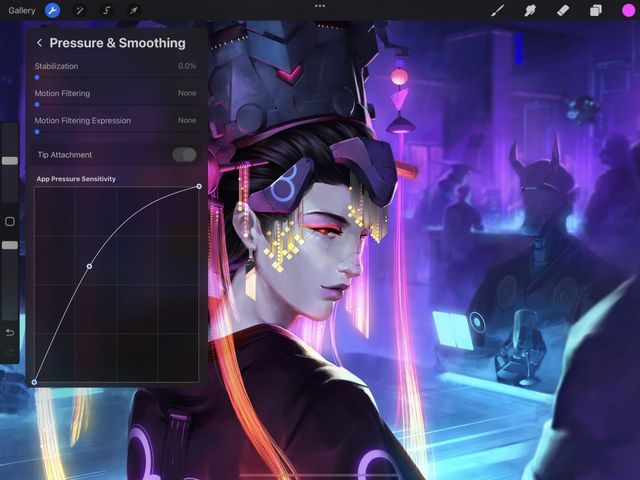

App Pressure Sensitivity
Adjust your Apple Pencil pressure response to suit the way you draw.
The Apple Pencil has a huge dynamic range. This means you have to press it down very hard to reach 100% pressure or opacity. If you draw with a lighter touch may find you can't enjoy the Pencil’s full range of sensitivity using default settings.
Use Procreate’s customizable App Pressure Sensitivity curve to adjust the feel of your Pencil or stylus. This will help you get the most out of your Apple Pencil.
Learn how to adjust App Pressure Sensitivity .
Scribble
Procreate has integrated Scribble to use with Apple Pencil.
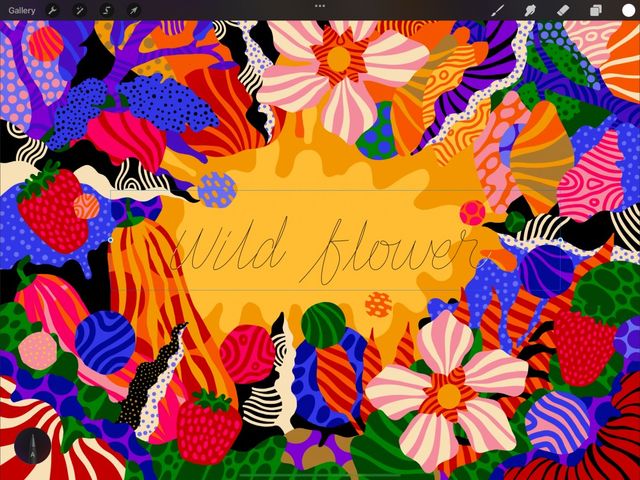

iPadOS 14 introduces the ability to use Scribble with Apple Pencil, which is fully integrated into Procreate.
Now you can use your Apple Pencil to write in any text or numerical field where you can enter information. This includes naming Layers, entering percentages and numbers in Brush Studio or entering type in Add Text.
Any gesture available in Scribble applies in Procreate. This includes circling to select, scribbling out to delete, etc.
To use Scribble you will need iPadOS 14 or higher and use Apple Pencil.
Pro Tip
Use Scribble to speed up your workflow by avoiding having to invoke the keyboard.
Hover
Procreate has integrated support for Apple Pencil hover.


With hover, the brush cursor is visible while hovering the tip of your Apple Pencil just above the canvas. When enabled, the cursor will display a preview of the size, shape, texture of your brush, and even the tilt and azimuth .
The brush cursor with hover will work across Paint, Smudge and Erase, making it possible to preview the result before you use your brush.
Hover integration also comes with unique gesture controls for adjusting your brush size and opacity. Learn more about these in the Gestures section of Interface and Gestures in this Handbook.
Heads Up
Hover requires iPadOS 16.1 or newer running on iPad Pro 12.9-in. (6th generation) or iPad Pro 11-in. (4th generation) or later while using Apple Pencil 2nd generation or Apple Pencil Pro.
Squeeze (Apple Pencil Pro required)
Squeeze on the Apple Pencil Pro can be used to switch between tools, control QuickShape, access features such as Eyedropper and Layer select, or quickly invoke menus.
In Procreate, tap Actions → Prefs → Gesture Controls. The available shortcuts for squeeze with Apple Pencil Pro are:
Trigger QuickShape
Invoke QuickMenu
Trigger Layer Select
Trigger Eyedropper
If all squeeze gestures are toggled off in Procreate, squeeze will default to the iPadOS settings.
Show Tool Palette will invoke the QuickMenu
Switch between Current Tool and Eraser will toggle between erase and paint or smudge
Switch between Current Tool and Last Used will toggle between the two most recently used tools: paint, smudge, or erase
Show Color Palette will invoke the Color Panel
Show Ink Attributes will invoke the Brush Library menu
To deactivate squeeze completely, tap Off in iPadOS Settings.
Barrel roll (Apple Pencil Pro required)
With barrel roll and the Apple Pencil Pro, you have a whole new way to control brush behavior in Brush Studio settings.
You can set barrel roll to control one or multiple of the following: shape orientation, color and color interaction, and size. Tap a selected brush to open Brush Studio and then tap one of these attributes:
Stroke path → Jitter
Shape → Input style.
Wet Mix → Attack.
Color dynamics → Color barrel roll.
Apple Pencil → Barrel roll.
Read more in the Brush Studio section of the handbook.
You can also use Apple Pencil Pro with the twirl left and twirl right features of the Liquify tool. To activate it, tap Actions → Prefs → Gestures controls → General and toggle on Rotate Liquify with Apple Pencil Pro.
Sorry. We’re having trouble copying to your clipboard.
Try directly copying the link below.
Still have questions?
If you didn't find what you're looking for, explore our video resources on YouTube or contact us directly. We’re always happy to help.