Procreate Handbook
Sorry. We’re having trouble copying to your clipboard.
Try directly copying the link below.
Fonts
Explore the range of default Procreate fonts and iOS system fonts. Or, use your own favorite typefaces with easy import and drag-and-drop options.
Preinstalled Fonts
Get started right away using a wide range of pre-loaded fonts.
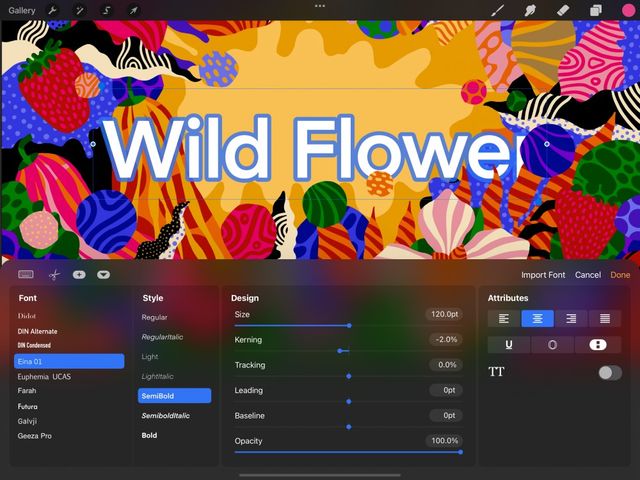

Procreate Fonts
Procreate ships with four default fonts.
The Procreate fonts are Eina, Impact, Jack Armstrong BB, and Smiley Sans.
Eina is a neutral sans-serif font. This clean and readable typeface is perfect for simple and serious use.
Impact is a bold, attention-getting font ideal for headers and signage.
Jack Armstrong BB is a playful comic-inspired font. It's designed for comic letters and casual design.
Smiley Sans is a flexible and robust condensed, oblique typeface that works using both English and Simplified Chinese characters.
iOS System Fonts
Procreate gives you access to every font in iOS.
Your iPad comes with almost a hundred built-in fonts you can use in your art and design. These typefaces range from playful to professional. They include cursive, capitalized, handwritten, and type-based. The number of fonts available varies depending on which version of iOS is on your device.
Browse Fonts
Preview every font available on your iPad with a quick scroll through the Font list.
To view the fonts available, add some Text to your artwork. Go to the Edit Text panel, and look through the Font list. The listed Fonts are in alphabetical order.
The name of each font in the list also displays the appearance of the font. You can see what each font looks like by scrolling through the list.
Alternately, tap any font in the Font list to see it applied to your selected Text.
Import Fonts
Discover the different ways to import your own fonts into Procreate.
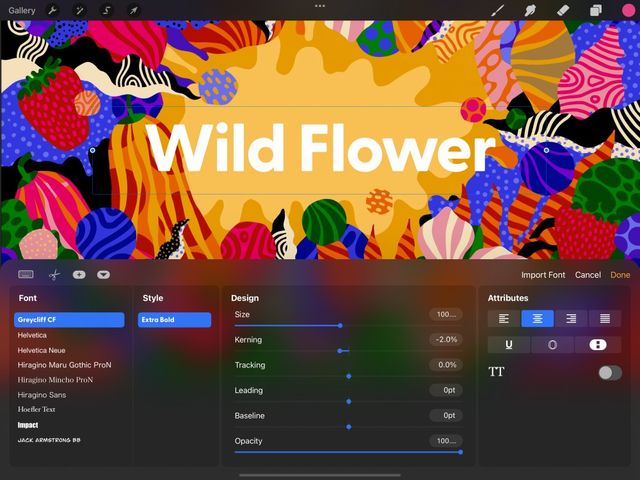

You can import fonts through Procreate’s interface. You can also use AirDrop, the Files App, drag-and-drop, or bulk import your favorite fonts.
Procreate can import TTC, TTF, and OTF files.
Heads Up
If your font downloads as a ZIP file, you must unzip it to import it into Procreate.
Edit Text interface
Import fonts from within Procreate.
Tap Actions > Add > Add Text. Once you’ve edited your text to your liking, tap Edit Style > Import Font.
You can now browse through the Files app to the folder where you saved your font. Tap it to import it, and it will appear in the Fonts list in Procreate.
Drag and Drop
Drag a font from your iPad Files app and into Procreate.
Open the iPadOS Files app in Split View. Navigate to your fonts folder, and drag and drop your chosen font from Files into Procreate. It will appear in the Fonts list.
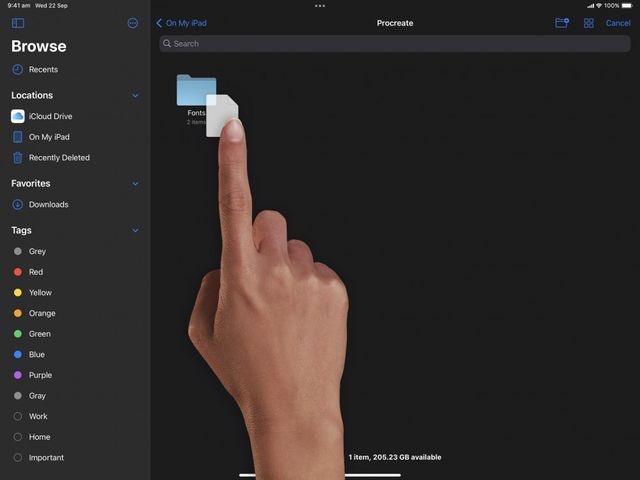
Files App
Download a font to Files and drag it into the Procreate Fonts folder.
Open the iPadOS Files app. Navigate to your fonts folder, then tap and hold your chosen font. With another finger, tap On My iPad > Procreate > Fonts. This is where Procreate stores all imported fonts. Drop your font into this folder to install it.
Pro Tip
Delete fonts from Procreate by removing them from this folder.
AirDrop
AirDrop a font from your Apple computer to Procreate.
Make sure AirDrop is active on both your computer and iPad.
On your computer, open Finder and navigate to your font files. Select one or more font files.
Right-click on them and select Share > AirDrop, then select your iPad from the list.
A popup window will appear on your iPad asking where to open the file. Select Procreate from the list.
Your font file will immediately appear in the Font section of the Edit Text interface, ready for use.
Sorry. We’re having trouble copying to your clipboard.
Try directly copying the link below.
Still have questions?
If you didn't find what you're looking for, explore our video resources on YouTube or contact us directly. We’re always happy to help.