Procreate Handbook
Sorry. We’re having trouble copying to your clipboard.
Try directly copying the link below.
Distort
Distort creates convincing 3D, tilt, and angled effects in a snap.
Move
After activating Transform, touch and drag one finger to move the layer or selection.
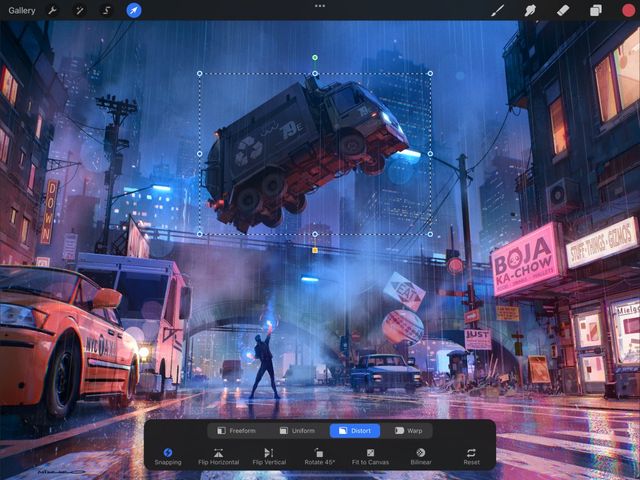

Touch and drag anywhere on the canvas — inside or outside the bounding box — to move your content.
Pro Tip
Tap anywhere outside the bounding box to nudge your selection in that direction in increments.
Distort
Create instant perspective by painting an object as though you’re looking at it straight ahead. Distort it into a receding angle to mimic a three-dimensional surface.
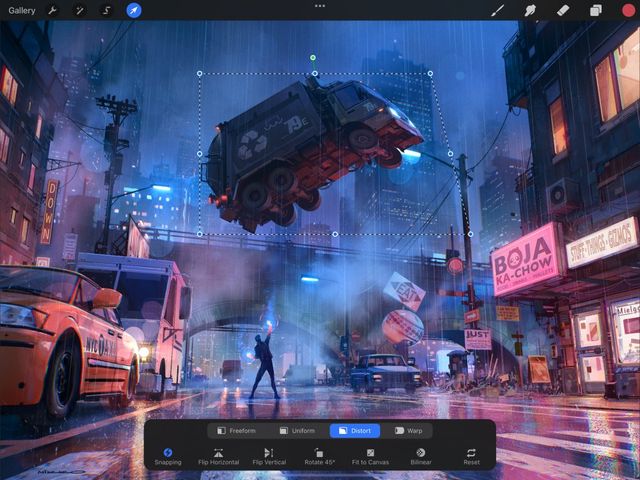

Tap the Distort button in the Transform toolbar. Drag any corner node to begin your transformation.
Pro Tip
You can also Distort an object from Freeform mode. Press and hold a corner node. You’ll see a Distort notification at the top of the screen. Distort mode is only active as long as you keep your finger held down. When you lift your finger, you’ll return to Freeform mode.
Shear
Angle an object or create the appearance of depth with Shear.
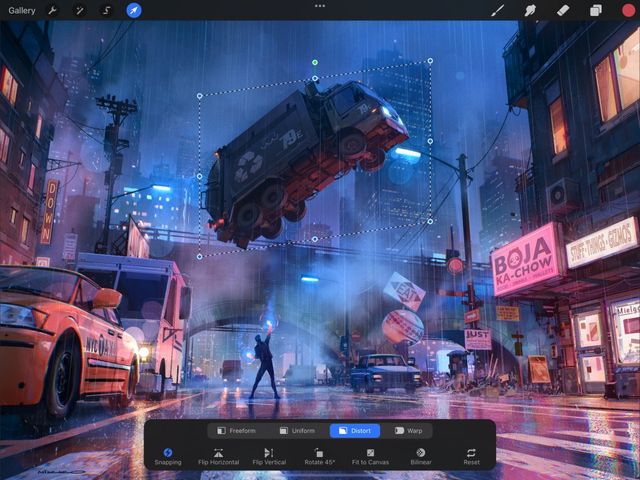

To shear an object while in Transform mode, tap the Distort button in the Transform toolbar. Drag any side node.
To restrict the Shear’s movement to a single axis, tap Magnetics on.
Sorry. We’re having trouble copying to your clipboard.
Try directly copying the link below.
Still have questions?
If you didn't find what you're looking for, explore our video resources on YouTube or contact us directly. We’re always happy to help.