Procreate Handbook
Sorry. We’re having trouble copying to your clipboard.
Try directly copying the link below.
Import and Share
Importing and exporting brushes allows you to share and receive unique brushes.
Import Brushes, Brush Sets and Brush Libraries
Import Procreate (.brush, .brushset and .brushlibrary) Adobe® Photoshop® (.abr) brushes into Procreate.
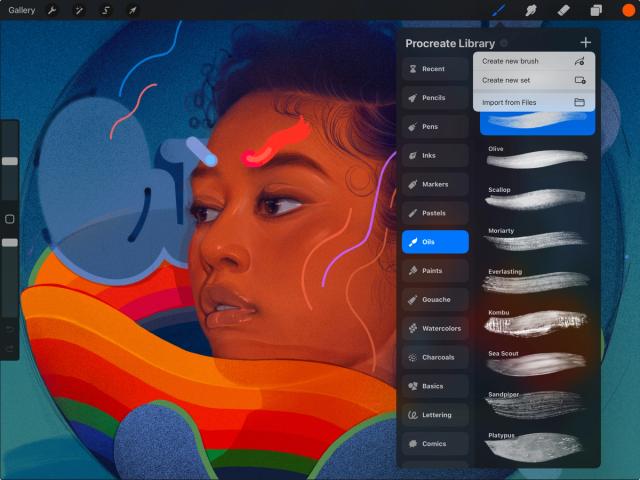

You can add Procreate brushes and Adobe® Photoshop® brushes to your brush library in two ways:
In-app Import
Import brushes, sets, and libraries straight into Procreate.
Tap the [] button in the top right of your brush library, then tap Import from Files. Navigate to your desired .brush, .brushset or .brushlibrary file and tap on it to import it into Procreate.
If you import a brush, it will appear in a specially created folder called Imported at the top of your current brush library.
If you import a brush set, it will appear at the top of your current brush library.
If you import a brush library, it will appear at the top of your brush libraries in the overview.
File Association
Work directly with brush files.
If you have a .brush, .brushset, .brushlibrary or .abr file online or in an email, tap it, and you will see a prompt to import the brush into Procreate.
If you import a brush, it will appear in a specially created folder called Imported at the top of your current brush library.
If you import a brush set, it will appear at the top of your current brush library.
If you import a brush library, it will appear at the top of your brush libraries in the overview.
Drag and Drop Brushes
Share or import brushes in and out of Procreate using drag and drop.
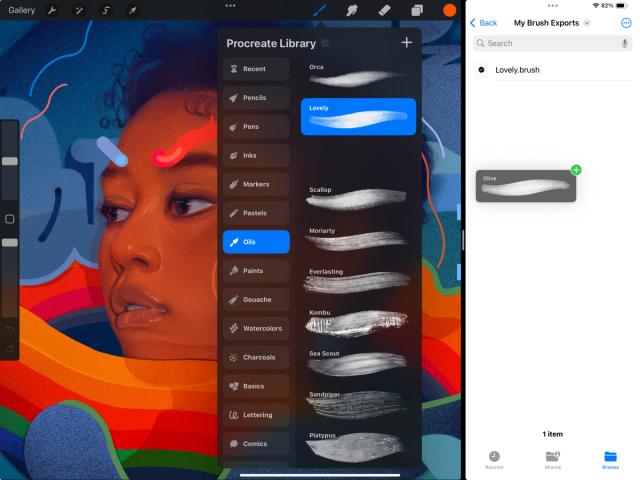


Export Brushes
Press and hold on a brush to pick it up, then drag it into any compatible application.
To export multiple brushes at the same time, press and hold a single brush to pick it up. Tap other brushes with your free hand to add them to your selection. Now drag and drop them all at once.
Import Brushes
Press and hold on a .brush, .brushset, .brushlibrary or .abr file to pick it up, then drag it into Procreate.
Press and hold on a .brush, .brushset, .brushlibrary or .abr file in Files app or any other compatible application. Now drag and drop the file into Procreate to import. You can import multiple brushes by picking up one brush and tapping additional brushes to drag and drop them together
Heads Up
Check out the Brush Libraries section for information on how to organise and manage your brushes, Brush Sets and Brush Libraries.
Sorry. We’re having trouble copying to your clipboard.
Try directly copying the link below.
Still have questions?
If you didn't find what you're looking for, explore our video resources on YouTube or contact us directly. We’re always happy to help.