Procreate Handbook
Sorry. We’re having trouble copying to your clipboard.
Try directly copying the link below.
Drawing Assist
Create technically accurate drawings while Procreate does the heavy lifting. Drawing Assist matches your strokes to the Drawing Guide you’ve chosen so your work flows faster.
Activate
Drawing Assist aligns your strokes to your Drawing Guide. Think of it like an invisible ruler.
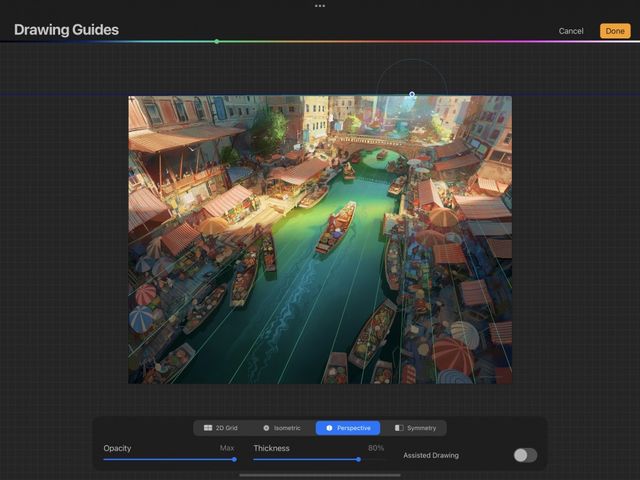

Activate via Drawing Guides screen
On the Drawing Guides screen, toggle Assisted Drawing on to activate it on your primary layer.
When Drawing Assist is active, you’ll see an Assisted tag on that layer in the Layers panel.
When you set up a Symmetry guide, Drawing Assist switches on by default.
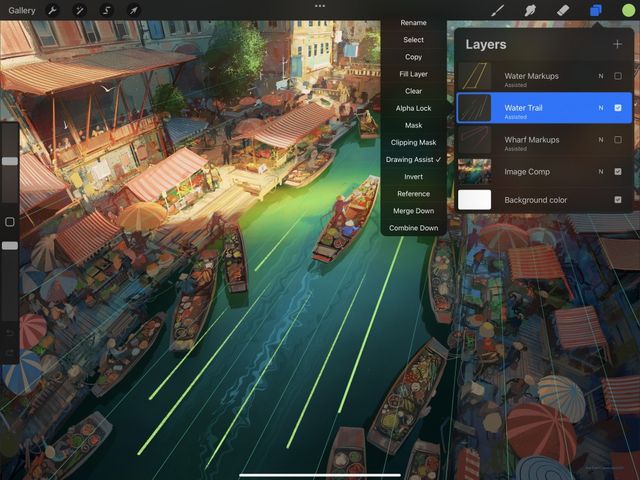

Activate via Layer Options menu
You can also toggle Drawing Assist on and off from the Layer Options menu.
Tap your primary layer once to bring up Layer Options , then tap Drawing Assist.
When you switch on Drawing Assist from the Layer Options menu, it activates the last Drawing Guide you used on your current canvas. This will also remember all your previous settings.
Pro Tip
You’re not constrained to the guidelines; they’re only there to help you out. You can draw using Assist anywhere on the canvas, whether you’re on a guideline or not.
Draw Freehand
If you prefer to draw freehand, toggle Drawing Assist off. Or, draw on a normal layer above or below the Assisted layer.
Settings
Take control of your tools with customizable shortcuts.
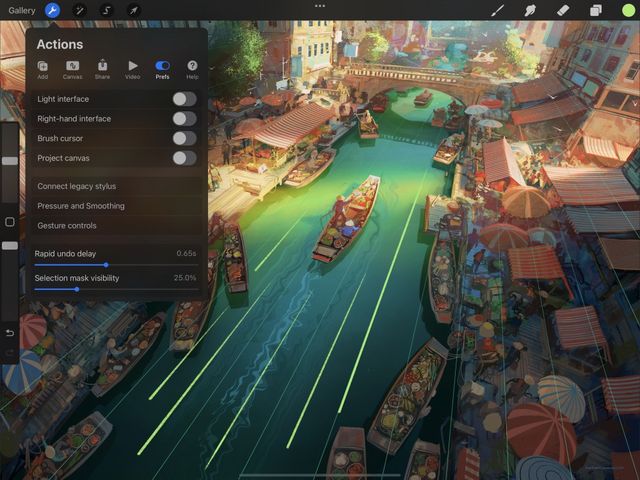

For even finer control over Drawing Assist, navigate to Actions > Prefs > Gesture Controls > Assisted Drawing.
Here you can set up and adjust many touch and Pencil shortcuts and settings to integrate Drawing Assist into your workflow.
Sorry. We’re having trouble copying to your clipboard.
Try directly copying the link below.
Still have questions?
If you didn't find what you're looking for, explore our video resources on YouTube or contact us directly. We’re always happy to help.