Procreate Handbook
Sorry. We’re having trouble copying to your clipboard.
Try directly copying the link below.
Import
Import a 3D model to paint on like a canvas using layers with a clean and simple interface.
Activating 3D Painting
To activate a 3D Painting canvas you must first import a 3D model into Procreate. Select that model from your Gallery and it will automatically open in 3D Painting.
Note: You need to import 3D models into your Gallery and open them to be able to see the 3D Painting interface.
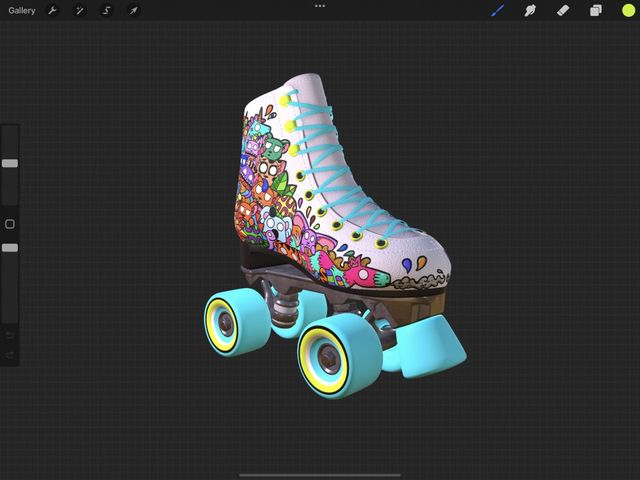
Importable 3D Formats
There are a lot of file formats 3D models come in. Procreate imports two of the most common — .USDZ and .OBJ.
.USDZ
USDZ was created by Pixar and is a format designed primarily for AR.
.OBJ
OBJ is one of the most popular 3D file formats. They contain information about a 3D model's geometry and support unlimited colors.
NOTE: Any .USDZ or .OBJ you paint on in Procreate must have a UV map attached to it.
Import
Import a 3D model using the Files app, or by dragging and dropping into Procreate.
NOTE: While you can import multiple 3D models at a time into Procreate, you can only paint on one model at a time.
Import from Files
Tap Import in the top right Gallery menu to open the Files app. Navigate to the folder where your stored .USDZ or .OBJ files are, and tap on the file to import it.
The file will automatically open in 3D Painting and appear in your Gallery.
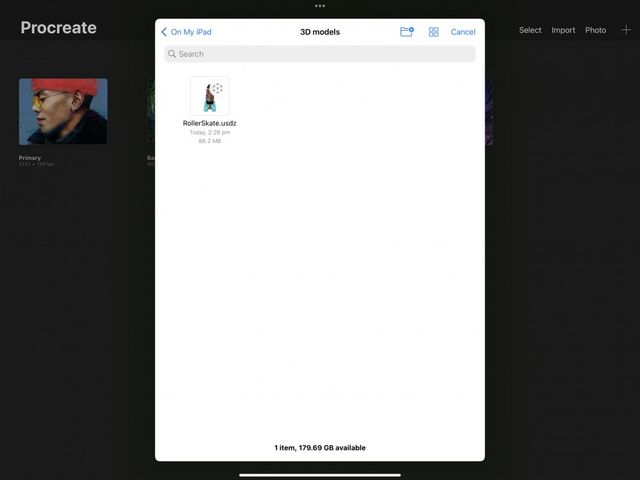

Drag and Drop from Files
Hold on a .USDZ or .OBJ file to pick it up, and drag it into Procreate.
You can Drag and Drop multiple .USDZ or .OBJ files at once. Select one file, tap other files to add them to the stack so you can drag them all in at once.
OBJ files can be imported along with their associated textures by dragging a folder containing the OBJ file and textures maps for Roughness, Metallic, Ambient Occlusion and Normal into Procreate.
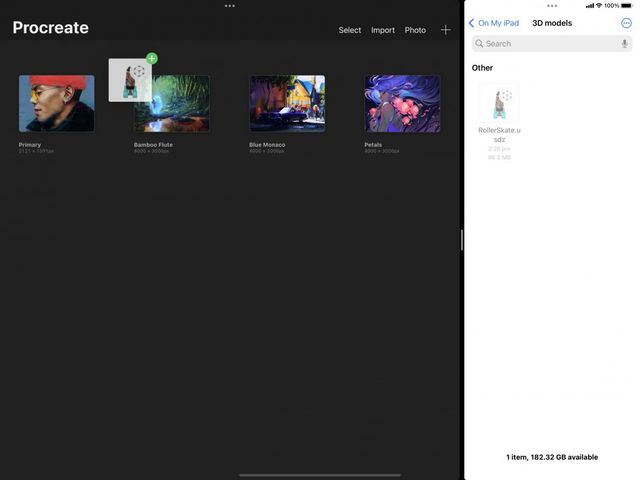

AirDrop
You can AirDrop any .USDZ or .OBJ file from another Apple device. On your iPad accept the AirDrop, and when prompted select Procreate to open.
The file will automatically open in 3D Painting and appear in your Gallery.
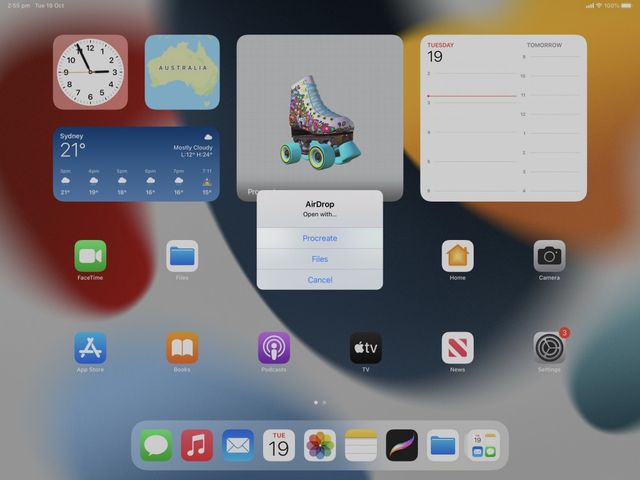

Model pack
Procreate includes a Model pack full of 3D objects ready for you to paint on.
The first time you open the update, or download and install Procreate 5.2 you’ll be presented with a welcome screen. Here you’ll find a ‘Model pack’ download button, tap to download the Model pack and access the 3D files from your Gallery.
Tapping any of the files will open them and activate 3D Painting.
To access the welcome screen again tap Actions > Help > What’s New? This will re-open the welcome screen and give you access to the Model pack download button.

Sorry. We’re having trouble copying to your clipboard.
Try directly copying the link below.
Still have questions?
If you didn't find what you're looking for, explore our video resources on YouTube or contact us directly. We’re always happy to help.