Procreate Handbook
Sorry. We’re having trouble copying to your clipboard.
Try directly copying the link below.
Organize
Reorganize pages wherever you like, or Group to create pages with multiple layers.
Move Pages
You can move pages in your Timeline or in the Layers panel.
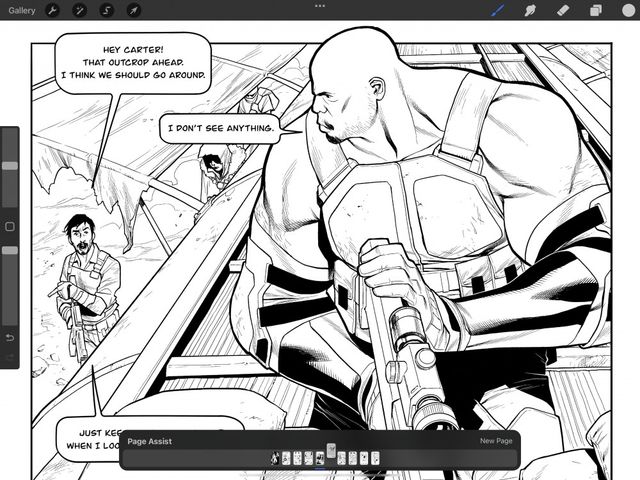

Timeline
To move a page within your Timeline tap and hold the page to pick it up then slide the page left or right to your desired position.
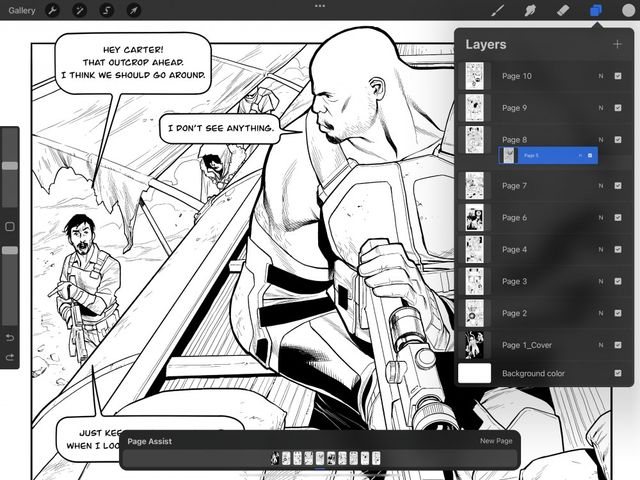

Layers
To move a page within your Layer panel tap and hold the page to pick it up then slide the page up or down to your desired position.
Layered Pages
Select multiple layers and Group to create a page with more than one layer.
To find out how to select multiple layers, check out Select Layers in the Organize section of Layers in this Handbook.
Create
When you select multiple layers, you will see the Group option appear on the top right of the Layers panel.
Tap it to gather your selected layers into a Group.
This group will be titled New Group and appear as a single page in the Timeline. You can rename by tapping the New Group to open Layer Options then tap Rename.
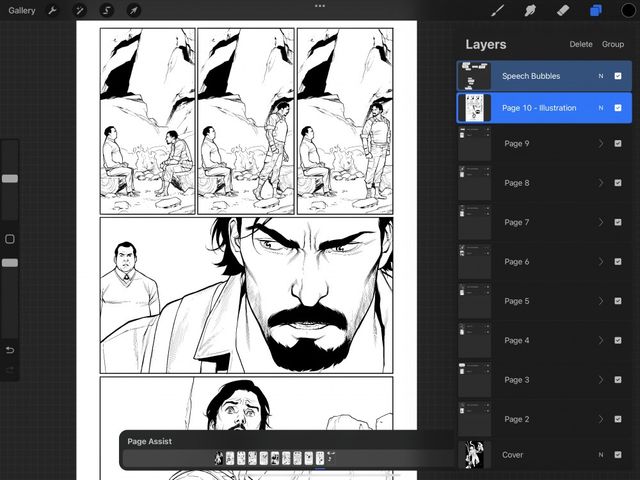

View
Use the arrow on the right of the Group to expand or collapse a group at any time.
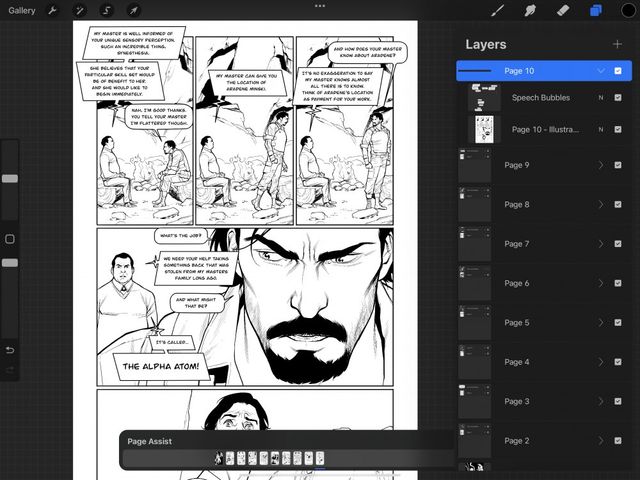
Organizing layers and groups in Page Assist works in the same way as a standard Procreate artwork.
To find out more about organizing layers and groups, check out the Organize section of Layers in this Handbook.
Sorry. We’re having trouble copying to your clipboard.
Try directly copying the link below.
Still have questions?
If you didn't find what you're looking for, explore our video resources on YouTube or contact us directly. We’re always happy to help.