Procreate Handbook
Sorry. We’re having trouble copying to your clipboard.
Try directly copying the link below.
Create
Create a wide array of Drawing Guides to help you build the structure of your artwork. Activate a guide, choose the functions you need, and tweak how it looks.
Activate
Add a visual guide to your canvas to help you build realistic environments and objects.
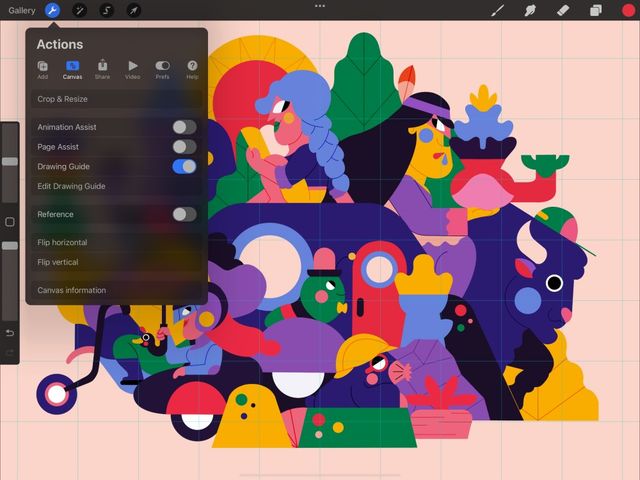

Tap the wrench button in the top left of the screen to open the Actions menu. Tap Canvas, and flip the Drawing Guide switch.
Your Drawing Guide is now activated.
You can also activate a Drawing Guide from the Layers panel. Tap your primary layer once to bring up Layer Options, then tap Drawing Assist.
Default Settings
Procreate will default to the 2D Grid guide the first time you’ve used a Drawing Guide on your current canvas.
Used a Drawing Guide on this canvas before? Procreate will remember your previous settings, and default to those.
Drawing Guides Screen
Choose from a variety of Drawing Guides to suit every purpose.
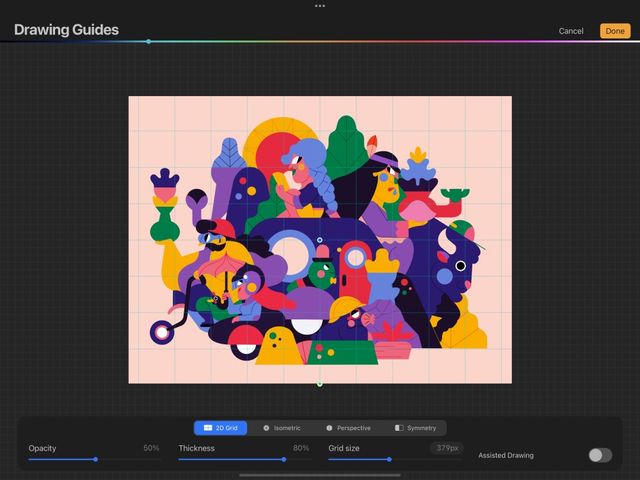
In Actions > Canvas, tap Edit Drawing Guide. This will take you to the Drawing Guides screen.
The Drawing Guides screen will automatically zoom to display your whole artwork. This enables you to see the full effect of your chosen Drawing Guide.
Use your Drawing Guides as visual cues. Or, activate Drawing Assist to automatically align your strokes in the direction of the guide lines.
Drawing Guides Interface
Cancel edits and return to canvas.
Commit edits and return to canvas.
Set the color of your guide lines.
Access the 2D Grid, Isometric, Perspective, and Symmetry modes.
Set the opacity of your grid lines.
Set the thickness of your grid lines.
Set the size of your 2D or Isometric grid. You can move the slider, or tap the numerical readout to enter an exact grid size.
Activate or deactivate Drawing Assist.
Choose a Drawing Guide
The buttons beneath your artwork give you the choice between four types of drawing guide. Each guide is designed to assist your work in different ways. They’re explored in the Handbook pages that follow.
2D Grid - a square grid for building flat shapes.
Isometric - aa triangular grid for building 3D shapes without foreshortening. Isometric is ideal for technical illustrations
Perspective - a star-shaped guide used for building 3D shapes with vanishing points. This gives one-point, two-point, or three-point perspective. Perspective is ideal for cityscapes, backgrounds for comics, etc.
Symmetry - a guide designed to work with Drawing Assist to mirror your strokes. These work horizontally, vertically, across a quadrant, or radially. Symmetry is ideal for creating reflected shapes, tiled designs, and kaleidoscopic patterns.
Change Appearance
Your Drawing Guide appears as thin lines that overlay your artwork. Change the appearance of your guide using the options at the bottom of the Drawing Guides interface. Explore these options in more detail in the individual Drawing Guide pages.
To commit your changes, tap Done.
Sorry. We’re having trouble copying to your clipboard.
Try directly copying the link below.
Still have questions?
If you didn't find what you're looking for, explore our video resources on YouTube or contact us directly. We’re always happy to help.