Procreate Handbook
Sorry. We’re having trouble copying to your clipboard.
Try directly copying the link below.
Sharpen
Enhance the fine detail in your image for a crisp, focused look.
Sharpen a layer to create hard transitions between light and dark areas. This can help make your artworks feel more crisp and in-focus. Undo, redo, reset and cancel your adjustments.
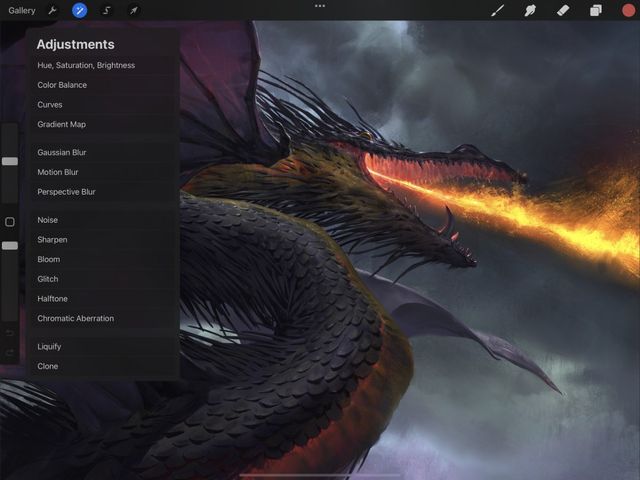

Tap Adjustments > Sharpen to enter the Sharpen interface.
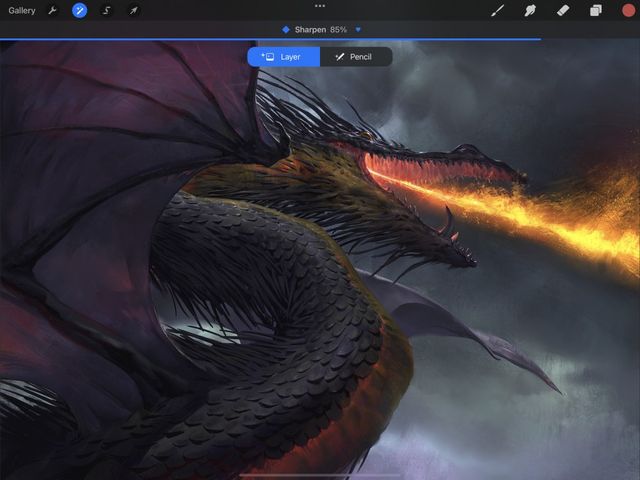

Touch Controls
Slide right and left to change the amount of sharpening.
At the top of the screen, you’ll see a blue bar labelled Slide to adjust. This bar displays how much sharpening is applied to the image.
Initially, it will be set at 0% - no Sharpen. Drag your finger right to increase the amount of sharpening, and slide it left again to reduce the effect.
Commit Changes
Commit all changes with one touch.
To commit your changes and leave Adjustments, Tap the Adjustments icon again.
To commit to changes and stay in Sharpen, Tap the canvas to invoke Adjustment Actions and Tap Apply.
Sorry. We’re having trouble copying to your clipboard.
Try directly copying the link below.
Still have questions?
If you didn't find what you're looking for, explore our video resources on YouTube or contact us directly. We’re always happy to help.