Procreate Handbook
Sorry. We’re having trouble copying to your clipboard.
Try directly copying the link below.
Rectangle and Ellipse
Sometimes you need a simple selection. Procreate provides the perfect tools for the job.
Create
Create simple rectangular and elliptical selections by dragging a shape into place.
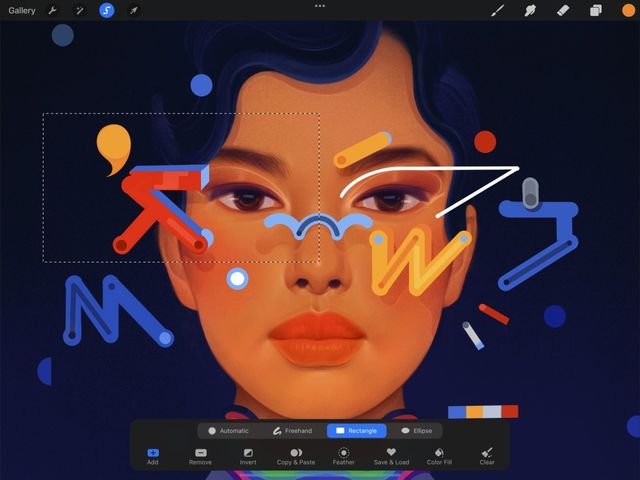
Tap the Selection button to bring up the Selection toolbar. Tap Rectangle or Ellipse. Now touch and drag your chosen shape across the content you want to select.
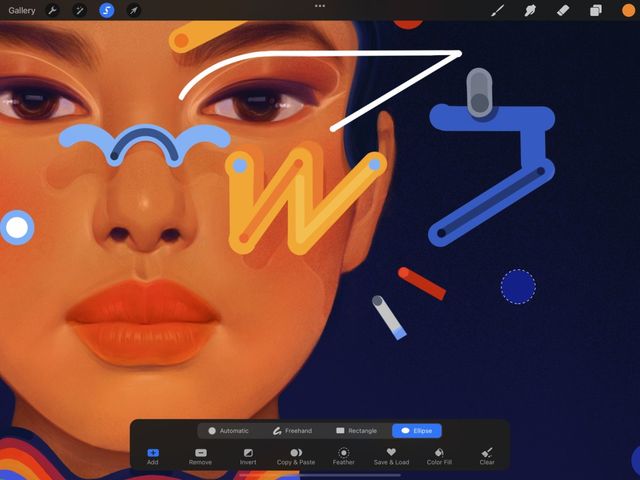

Craft more complex selections by creating multiple ellipses, rectangles, or both. Tap Add to combine them into a single selection. Or, mix and match selection modes freely. Start with an Ellipse selection, and hand-draw additions to it using Freehand.
You can still use Procreate’s navigation gestures to zoom, pan, and rotate your canvas as usual while in Selection mode.
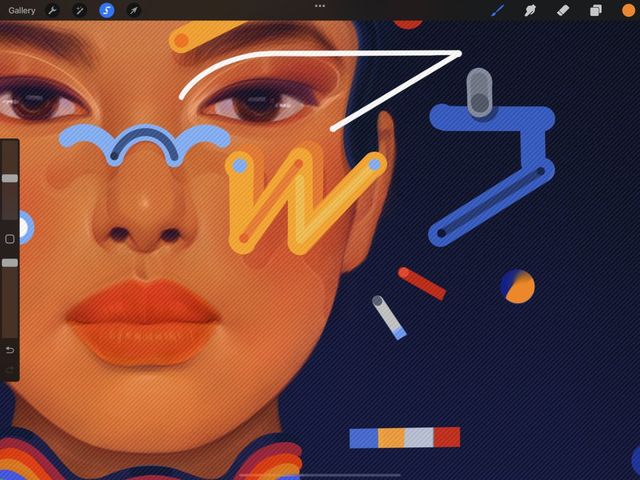

Commit and Edit
Apply your selection to modify it further. Or, begin working on your selected content with other tools.
Tap the Add/Remove buttons: Apply the selection and keep Selection mode active for further modifications.
Tap any tool: When you’re happy with your selection, tap any other tool to begin editing your selection. When you see semi-transparent moving diagonal lines outside the selected area, the selection has been committed.
You can Paint , Smudge , or Erase the selection, ColorDrop into it, or Transform it.
Sorry. We’re having trouble copying to your clipboard.
Try directly copying the link below.
Still have questions?
If you didn't find what you're looking for, explore our video resources on YouTube or contact us directly. We’re always happy to help.