Procreate ハンドブック
クリップボードにコピーができませんでした。
以下のリンクをコピーしてみてください。
Help
Keep Procreate running smoothly and find answers to your questions with these advanced settings and helpful resources.
Restore Purchases
Restore purchases made in older versions of Procreate.
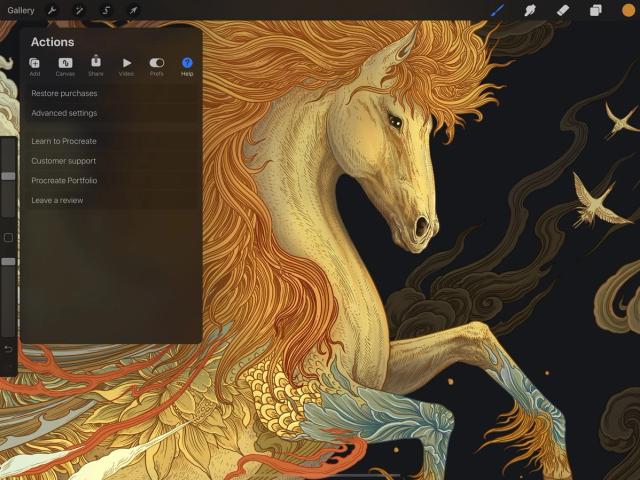

Procreate doesn’t currently offer in-app purchases, but it did in the past. After reinstalling Procreate or moving to a new device, tap Actions > Help > Restore Purchases to restore any purchases attached to your account.
Advanced Settings
Adjust advanced Procreate settings under the hood in the iPad Settings app.
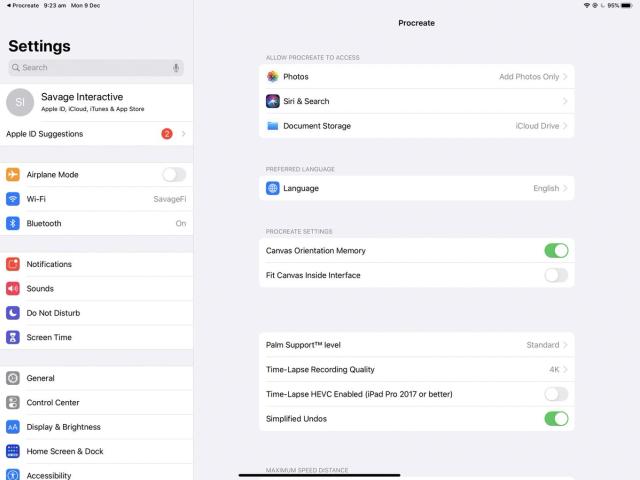
While most settings can be tweaked from inside Procreate, some are fundamental to how Procreate’s touch responses interact with iOS. Tap Actions > Help > Advanced Settings to be redirected into iOS Settings, where you can adjust these basic functions.
Allow Access
Toggle which iOS apps Procreate can access.
You can allow or deny Procreate to access the Photos app, Bluetooth, the inbuilt camera, Siri, and Document Storage.
Some of these permissions are important to Procreate’s functionality - for example, you will not be able to import an image into Procreate from Photos unless you have given Procreate permission to access Photos. You can toggle access off and on anytime in Advanced Settings.
プロの技
Document Storage determines where Procreate stores backups of your Procreate artworks. If you store your files On My iPad they will not be available on other devices. Select iCloud Drive to store your artwork in the cloud and share it automatically between all your Apple devices.
Procreate Settings
Tweak basic Procreate functionality.
Canvas Orientation Memory
Switch this on to make Procreate remember which way you left your canvas oriented.
Fit Canvas Inside Interface
Toggle whether you prefer your canvas to be overlaid by Procreate’s interface or to fit inside it.
Palm Support™ level
With Palm Support™ you can draw with your palm resting on the screen, and Procreate will ignore your hand and register only your deliberate brushstrokes. You can disable Palm Support altogether, or switch it to Standard (suitable for larger hands), or Fine (perfect for smaller hands).
Disable Time-Lapse
This toggle determines whether Procreate records your progress through artworks for Time-lapse Video creation.
Simplified Undos
Toggle whether Undo steps within modes are remembered separately, or combined into a single step. For example, when you perform a series of Transformations on selected content, then commit those transformations, Procreate can either remember every individual step of the process, or it can remember only the outcome of the transformation.
Simplified Undos are on by default. While this means Procreate doesn’t remember individual steps within a mode, it means Procreate has the space remember more Undo steps reaching further back over the creation of your work.
Maximum Speed Distance
Determine the distance a stroke must travel before its Speed is reported as 100%. If you find that brushes with speed-based settings are too sudden or sluggish for you, try changing this setting.
Drag and Drop Export
Set the preferred file format and image format for Drag and Drop exports.
Support and Community
Access video tutorials, send questions to Customer Support, create a Procreate Portfolio to share your work, and send us your feedback.
Short YouTube tutorials give you all the tricks and tips you need to level up your art.
The Handbook gives you the ‘what’ of Procreate. Learn to Procreate gives you the ‘how’.
This series of official video tutorials deep-dive into the capabilities of Procreate, one feature at a time. Each video runs for only a minute or two. They're a fast way to boost your digital art technique and learn how to get the most out of Procreate.
To explore the playlist of tutorials, tap Actions > Help > Learn to Procreate.
Explore our Frequently Asked Questions, ask the community on the Forums, or contact our helpful Support team.
The Procreate Support page offers several options to help you find the answers you need.
Start with a visit to Procreate’s searchable Frequently Asked Questions. If your query isn’t answered there, a post on the Help & Support section of the Forums is likely to give you the information you need. Finally, if you’re still stuck, our friendly Support team is here to help you out.
Tap Actions > Help > Customer Support to reach a landing page for all your support needs.
Join a vibrant community of Procreate artists, and share your creations with the world.
The Procreate Showcase is an online gallery of artworks created in Procreate. Artists gather to share, like and comment, and find inspiration in the community’s creativity.
To join Procreate’s art community and build your online portfolio, tap Actions > Help > Procreate Portfolio.
Tell us what you think with an App Store review.
If you’ve ever wanted to share your thoughts with us, leaving a review is a great way to show support.
Tap Actions > Help > Leave a review to jump directly to the App Store. We love hearing from you!
クリップボードにコピーができませんでした。
以下のリンクをコピーしてみてください。
お探しのものが見つかりませんか?
探しているものが見つからない場合は、YouTube動画のリソースを検索するか、直接お問い合わせください。いつでも喜んでお手伝いさせていただきます。