Procreate ハンドブック
クリップボードにコピーができませんでした。
以下のリンクをコピーしてみてください。
Preview
View artworks in full screen, preview animations, and swipe through your creations in a Stack or selection, all without leaving the Gallery.
Pinch to Preview
Pinch any artwork outward to pull up a dazzling full-screen preview.
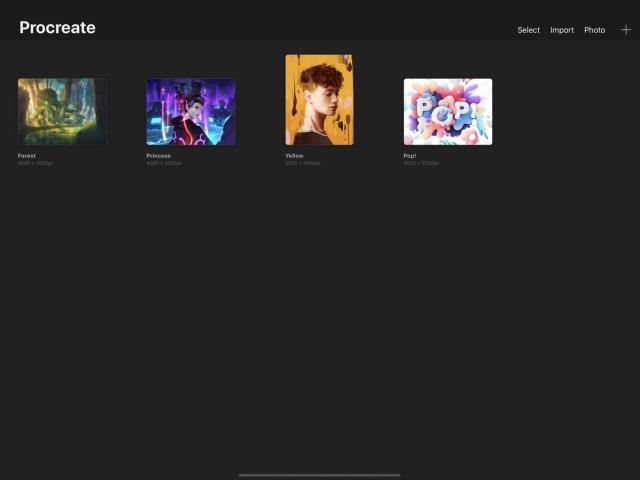

Once you’re in Preview mode, you can pinch inward to dismiss, tap to invoke Gallery navigation arrows, or double-tap to open the canvas.
Preview by Selection
Batch preview multiple artworks quickly and conveniently.
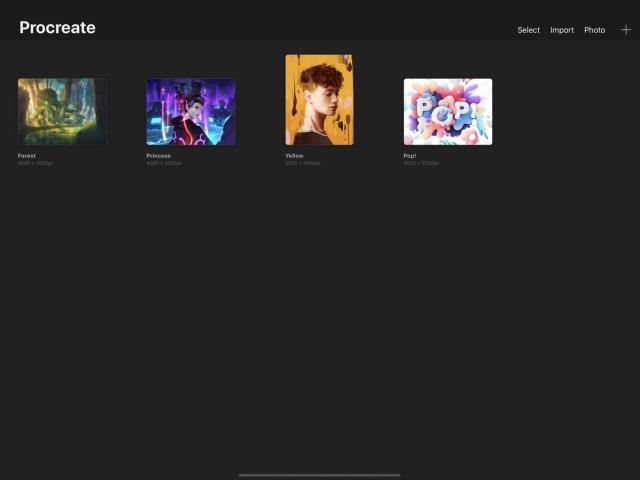

Tap the Select option in the Gallery toolbar, and select one or more artworks to enter Selection Mode. In this mode, you’ll see a small circle appear next to the name of each artwork. Tap as many of these as you like to select the artworks you want.
Tap the Preview button to enter Preview mode. You can now swipe through your selected artworks only, beginning with the selected artwork closest to the top of the Gallery or Stack.
Swipe or Tap through artworks
Swipe left or right to flick through the artworks in your Gallery or Stack.
Tapping on the preview once will toggle the appearance of navigation arrows. Touch these arrows to instantly progress to the next or previous canvas. You can navigate this way with or without the arrows showing.
If you’ve used Select mode, then only your selected canvases will be previewed.
Open from Preview
Once in Preview mode, simply double-tap your artwork to open it.


Rapidly tap twice on the preview with one finger to load the canvas and begin painting.
クリップボードにコピーができませんでした。
以下のリンクをコピーしてみてください。
お探しのものが見つかりませんか?
探しているものが見つからない場合は、YouTube動画のリソースを検索するか、直接お問い合わせください。いつでも喜んでお手伝いさせていただきます。