Procreate ハンドブック
クリップボードにコピーができませんでした。
以下のリンクをコピーしてみてください。
Rectangle and Ellipse
Sometimes you need a simple selection. Procreate provides simple tools for the job.
Create
Create simple rectangular and elliptical selections by dragging a shape into place.
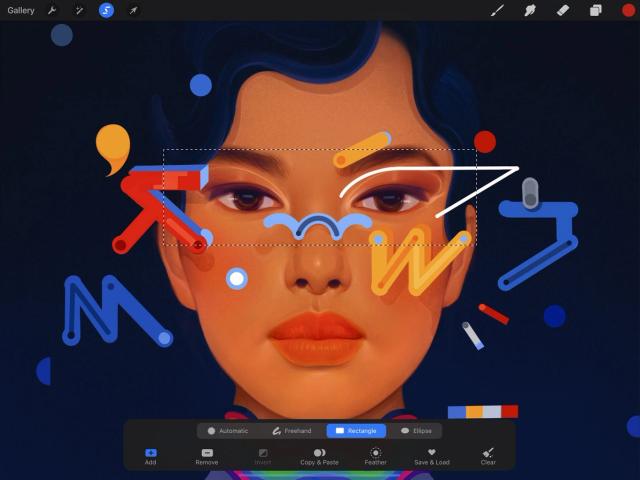
Tap the Selection button to bring up the Selection toolbar. Tap Rectangle or Ellipse. Now you can touch and drag your chosen shape across the content you want to select.
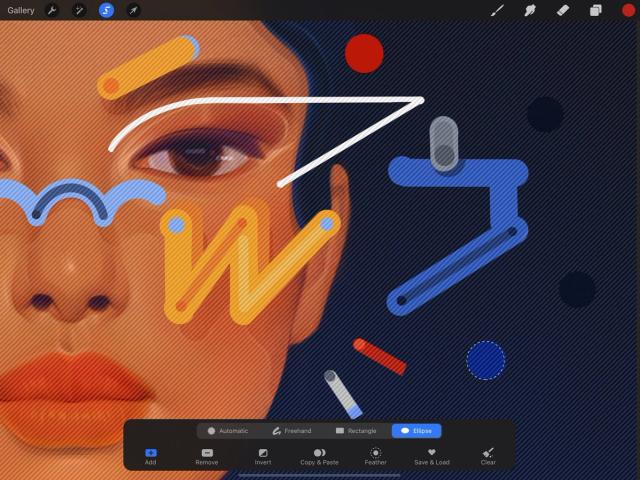

Craft more complex selections by creating multiple ellipses, rectangles, or both, and tap Add to combine them into a single selection. Or, mix and match selection modes freely: start with an Ellipse selection, and hand-draw additions to it using Freehand.
While in Selection mode, you can still use Procreate’s navigation gestures to zoom, pan, and rotate your canvas as usual.
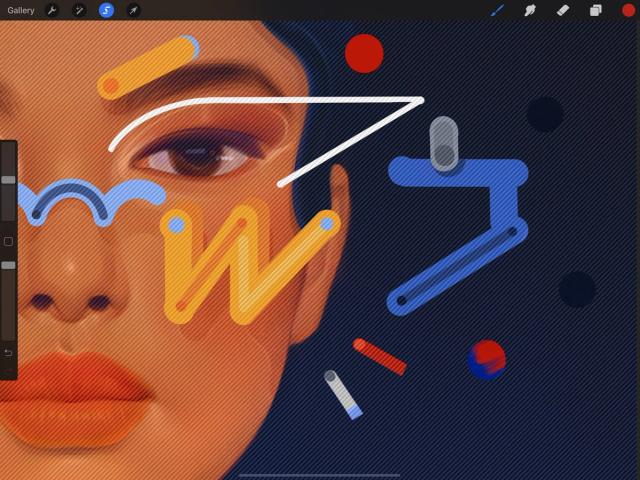

Commit and Edit
Apply your selection to modify it further, or begin working on your selected content with other tools.
Tap the Add/Remove buttons: Apply the selection and keep Selection mode active for further modifications.
Tap any tool: When you’re happy with your selection, tap any other tool to begin editing your selection. You will know your selection has been committed when you see semi-transparent moving diagonal lines outside the selected area.
You can Paint , Smudge , or Erase the selection, ColorDrop into it, or Transform it.
クリップボードにコピーができませんでした。
以下のリンクをコピーしてみてください。
お探しのものが見つかりませんか?
探しているものが見つからない場合は、YouTube動画のリソースを検索するか、直接お問い合わせください。いつでも喜んでお手伝いさせていただきます。