Procreate ハンドブック
クリップボードにコピーができませんでした。
以下のリンクをコピーしてみてください。
Isometric Guide
Isometric Guides give you the power to add a third dimension to your creations, ideal for engineering, architecture, and other technical graphics.
Customise
Set up and adjust your Isometric Guide.
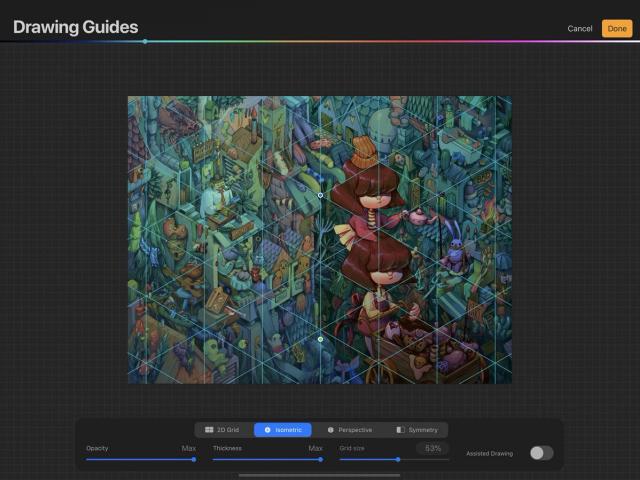
In Actions > Canvas, tap Edit Drawing Guide. This will take you to the Drawing Guides screen.
Tap the Isometric button on the bottom of the screen.
Your Isometric Guide appears as thin lines that overlay your artwork. You can adjust the look and behaviour of your guide with the following options:
Position and Rotation
Drag the two nodes to adjust the exact positions of your grid lines.
The blue Positional node moves the whole grid over the canvas.
The green Rotational node rotates the grid lines.
To reset the grid to the default position, tap one of the nodes, then tap Reset.
Appearance
Color: Adjust the color of the guide lines using the hue bar at the top of the Drawing Guides screen.
Opacity: Adjust the transparency of the guide lines from invisible to opaque.
Thickness: Adjust the thickness of the guide lines from invisible to noticeable.
Grid Size: Adjust the scale of the grid.
Assisted Drawing: Drawing Assist automatically adjusts your strokes to match the direction of the guide lines.
Cancel or Commit
To return to the canvas without making a change, tap Cancel. To commit your changes, tap Done.
クリップボードにコピーができませんでした。
以下のリンクをコピーしてみてください。
お探しのものが見つかりませんか?
探しているものが見つからない場合は、YouTube動画のリソースを検索するか、直接お問い合わせください。いつでも喜んでお手伝いさせていただきます。