Procreate ハンドブック
クリップボードにコピーができませんでした。
以下のリンクをコピーしてみてください。
Opacity
Adjust transparency within your artwork.
Opacity
Make the contents of your active layer more transparent. Easily undo, redo, reset and cancel your adjustments.
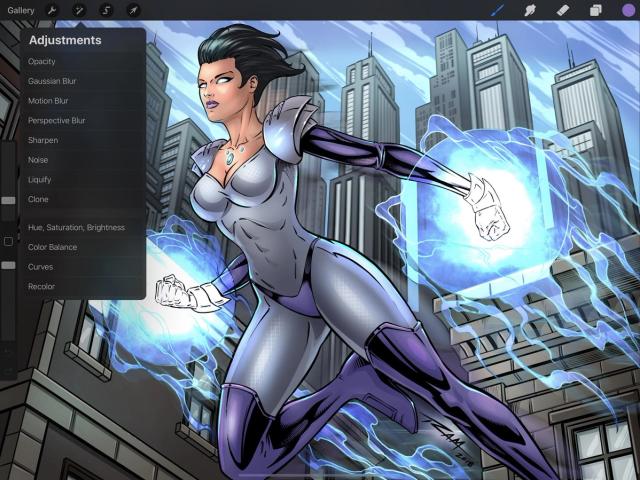

Tap Adjustments > Opacity to enter the Opacity interface.
Slide left and right to adjust opacity.
At the top of the screen, you’ll see a blue bar labelled Slide to adjust. This bar displays your layer opacity.
Initially, it will be set at 100% - fully opaque. Slide your finger left to make your layer more transparent, and slide it right again to make your layer more solid.
Control and edit your changes with simple buttons.
The buttons along the bottom of the screen offer four straightforward options:
Cancel all your changes and exit out of the Opacity interface;
Undo your last change;
Redo the change you just undid;
Reset all changes but remain in the Opacity interface.
Commit Changes
Commit or cancel all changes with one touch.
To commit your changes, tap the Adjustments icon again, or tap any other tool.
To exit the Opacity interface without committing changes, tap Cancel.
クリップボードにコピーができませんでした。
以下のリンクをコピーしてみてください。
お探しのものが見つかりませんか?
探しているものが見つからない場合は、YouTube動画のリソースを検索するか、直接お問い合わせください。いつでも喜んでお手伝いさせていただきます。
