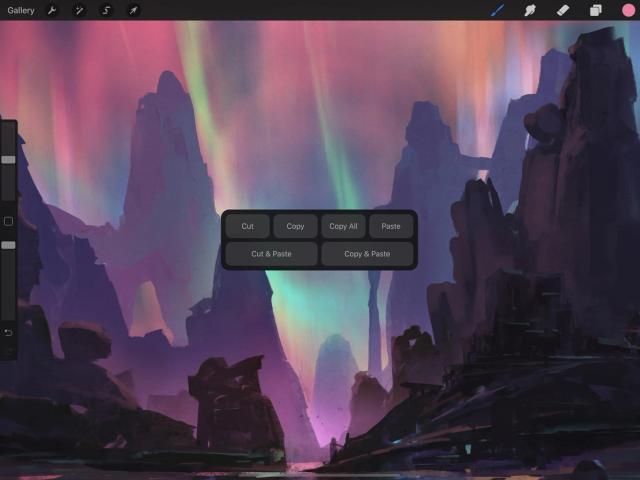Procreate ハンドブック
クリップボードにコピーができませんでした。
以下のリンクをコピーしてみてください。
Copy Paste Menu
Access the handy Copy Paste menu with a single gesture.
Copy Paste Menu Options
One handy shortcut gives you six vital options.
Access all the Copy Paste actions you need in one place by lightly dragging three fingers down the canvas.
Cut a layer or selection.
This classic clipboard function will remove your selected area from your document and store it on the iOS clipboard. From there you can paste it elsewhere in your canvas, into a different Procreate canvas, or into another app.
Copy a layer or selection.
Copy works the same way as Cut, without removing the selection from the original document.
Copy your entire canvas.
Where Copy and Cut will only affect one layer, Copy All will copy the content of every visible layer of your Canvas as a flattened image.
Drop your Cut or Copied image into another document or app.
Once you’ve cut or copied your image data, use Paste to drop it elsewhere in your current canvas, or into another canvas, or even into emails, chats, and other compatible apps.
Perform Cut and Paste as one simple shortcut.
This will cut the contents of the layer or active selection, removing the original content from its current layer and pasting it as a new layer.
Duplicate the contents of the layer or active selection into a new layer.
This will copy the contents of the layer or active selection, leaving the original content in place and pasting a duplicate as a new layer.
プロの技
You can also access basic Copy Paste options via QuickMenu and the Actions > Add menu.
クリップボードにコピーができませんでした。
以下のリンクをコピーしてみてください。
お探しのものが見つかりませんか?
探しているものが見つからない場合は、YouTube動画のリソースを検索するか、直接お問い合わせください。いつでも喜んでお手伝いさせていただきます。