Procreate ハンドブック
クリップボードにコピーができませんでした。
以下のリンクをコピーしてみてください。
Fonts
Explore the range of default Procreate fonts and iOS system fonts, or bring your own favorite typefaces into play with easy import and drag-and-drop options.
Preinstalled Fonts
Get started with typography right away using a wide range of pre-loaded fonts.


Procreate Fonts
Procreate ships with three default fonts.
The Procreate fonts are Eina, Impact, and Jack Armstrong BB.
Eina is a neutral sans-serif font. This clean and readable typeface is perfect for simple and serious use.
Impact is a bold, attention-getting font ideal for headers and signage.
Jack Armstrong BB is a playful comics-inspired font designed for comic letters and family-friendly design.
iOS System Fonts
Procreate gives you access to every font in iOS.
Your iPad comes with almost a hundred built-in fonts you can use freely in your art and design. These typefaces range from playful to professional, cursive to capitalized, and handwritten to typewritten. The variety and number of fonts available varies depending on which version of iOS is running on your device.
Browse Fonts
Preview every font available on your iPad with a quick scroll through the Font list.
To view the fonts available, add Text to your document, go to the Edit Text panel, and look through the Font list. Fonts are listed in alphabetical order.
The name of each font in the list displays the appearance of the font, so you can preview them simply by scrolling through the list.
Alternately, tap any font in the Font list to see it instantly applied to your selected Text.
Import Fonts
Discover multiple ways to import your own fonts into Procreate.


Import through Procreate’s interface, AirDrop, the Files App, drag-and-drop, and bulk import your favorite fonts.
Procreate can import TTC, TTF, and OTF files.
プロの技
If your font downloads as a ZIP file, you will need to unzip it to import it into Procreate.
Edit Text interface
Import fonts from within Procreate.
Tap Actions > Add > Add Text. Once you’ve edited your text to your liking, tap Edit Style > Import Font.
You can now browse through the Files app to the folder where your font is saved. Tap it to import it, and it will appear in the Fonts list in Procreate.
Drag and Drop
Drag a font from your iPad Files app and drag it into Procreate.
Open the iOS Files app in Split View. Navigate to your fonts folder, and drag-and-drop your chosen font from Files into Procreate. It will instantly appear in the Fonts list.
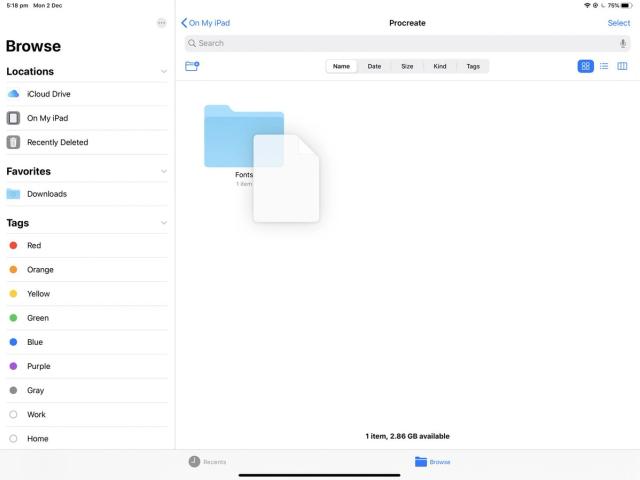
Files App
Download a font to Files and drag it into the Procreate Fonts folder.
Open the iOS Files app. Navigate to your fonts folder, and tap and hold your chosen font. With another finger, tap On My iPad > Procreate > Fonts. This is where all imported fonts are kept. Drop your font into this folder to install it.
プロの技
You can delete fonts from Procreate by removing them from this folder.
AirDrop
AirDrop a font from your Apple computer to Procreate.
Make sure AirDrop is active on both your computer and iPad.
On your computer, open Finder and navigate to your font files. Select one or more font files.
Control-click on them and select Share > AirDrop, then select your iPad from the list.
A popup window will appear asking where to open the file. Select Procreate from the list.
Your font file will immediately appear in the Font section of the Edit Text interface, ready for use.
クリップボードにコピーができませんでした。
以下のリンクをコピーしてみてください。
お探しのものが見つかりませんか?
探しているものが見つからない場合は、YouTube動画のリソースを検索するか、直接お問い合わせください。いつでも喜んでお手伝いさせていただきます。