Procreate ハンドブック
クリップボードにコピーができませんでした。
以下のリンクをコピーしてみてください。
Clone
Instantly paint one part of an image onto another part of the canvas for quick and natural duplication.
Clone
Replace one part of an image with another part, instantly.
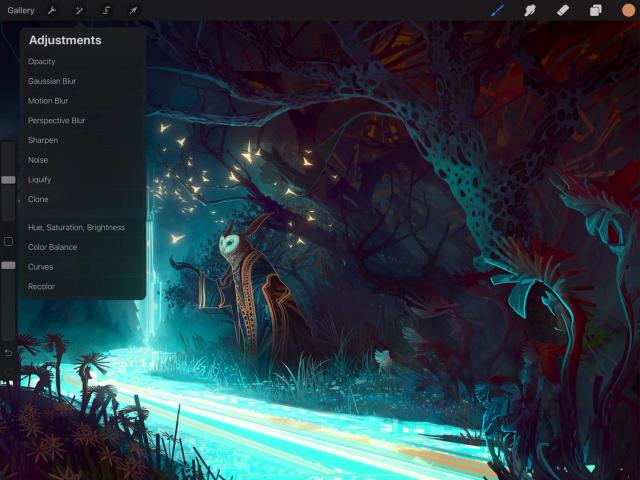

Tap Adjustments > Clone to enter the Clone interface.
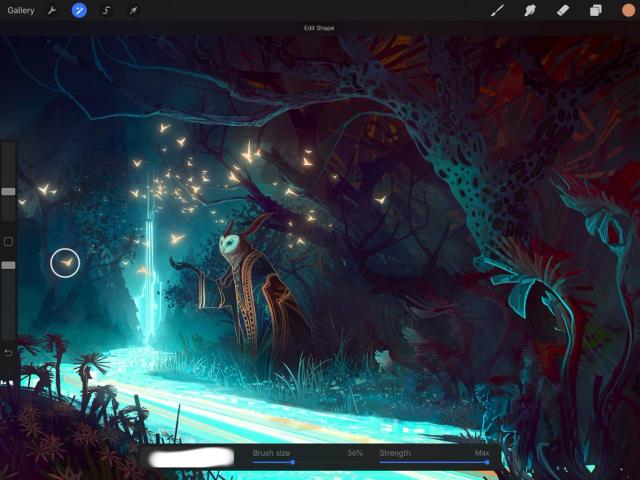


Touch Controls
Use the disc to choose your source, and paint to instantly replicate that source anywhere on the canvas.
A disc will appear in the middle of the screen. Drag it to the area that you would like to Clone.
Now paint anywhere else on the canvas with your finger or Apple Pencil, and the area inside the disc will be cloned where you paint.
Use any Procreate brush as your Clone brush.
The disc can easily be moved around while you clone, but if you want it to stay absolutely locked in place, press and hold it for a moment. It will pulse and Clone lock will appear in the notifications bar. Press and hold once more to unlock the Clone disc.
Interface
Control and edit your changes with simple sliders.
The sliders along the bottom of the screen offer two options:
Brush size sets how much area you will clone when you make a stroke.
Strength sets how transparent or solid your cloned version of the area will be.
Commit Changes
Commit or cancel all changes with one touch.
To commit your changes, tap the Adjustments icon again, or tap any other tool.
Two-finger tap to Undo your changes.
クリップボードにコピーができませんでした。
以下のリンクをコピーしてみてください。
お探しのものが見つかりませんか?
探しているものが見つからない場合は、YouTube動画のリソースを検索するか、直接お問い合わせください。いつでも喜んでお手伝いさせていただきます。